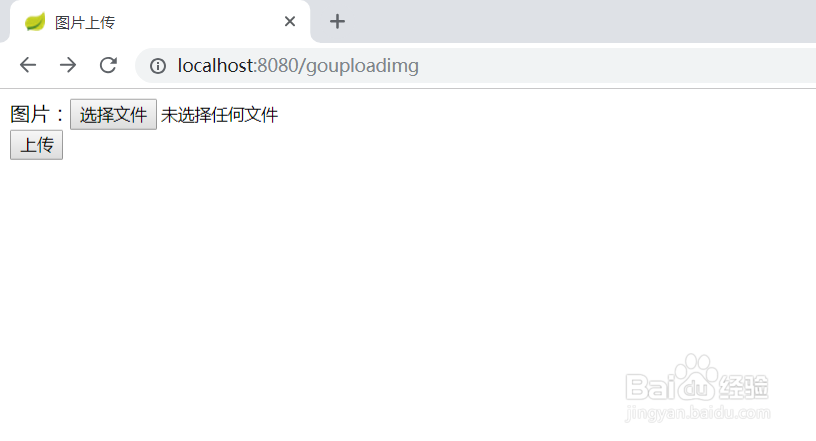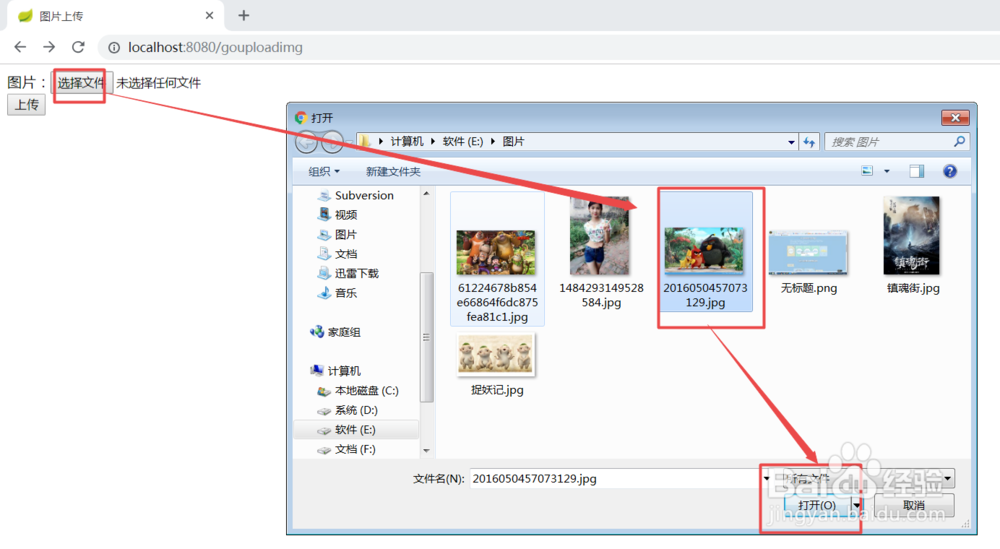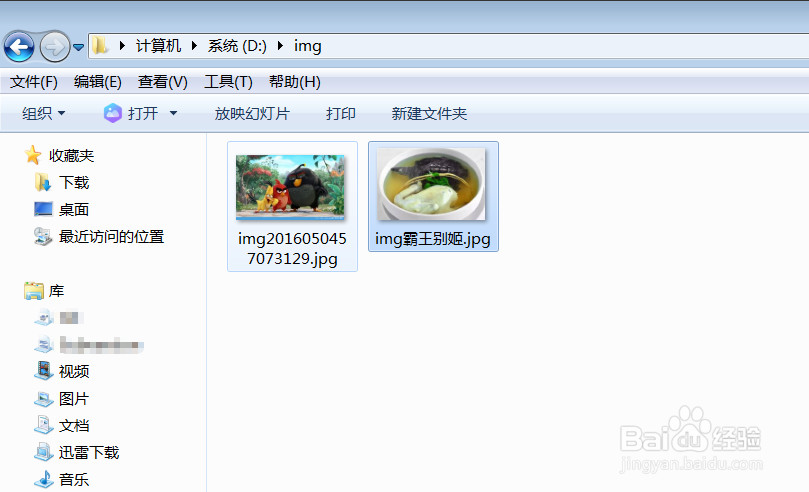springboot实现图片上传
1、第一步:搭建springboot开发环境。
1、file --》new --》 project.. 打开创建选择项目类型框
2、选择创建springboot类型的项目--》进入项目创建框 “upload”项目名称不能大写会报错。
3、选择依赖web下一步完成。
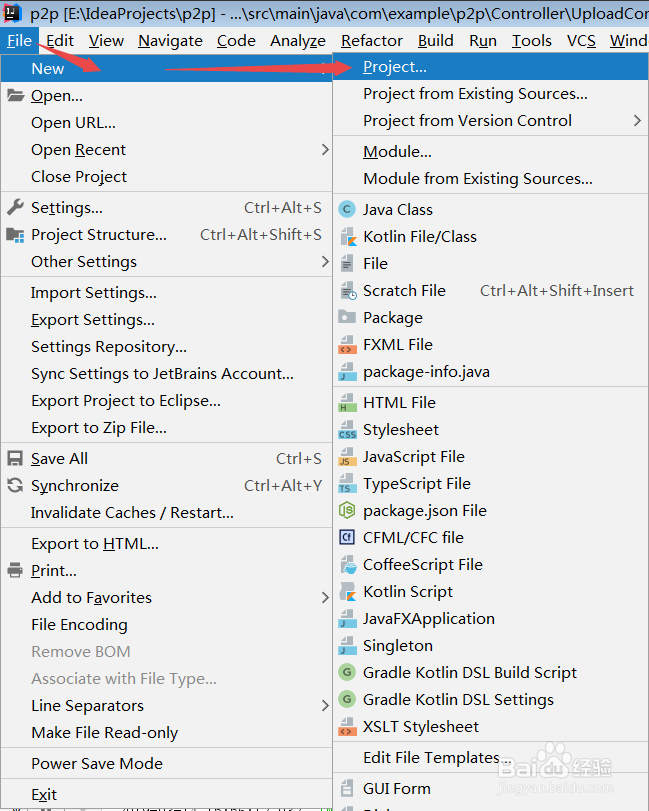
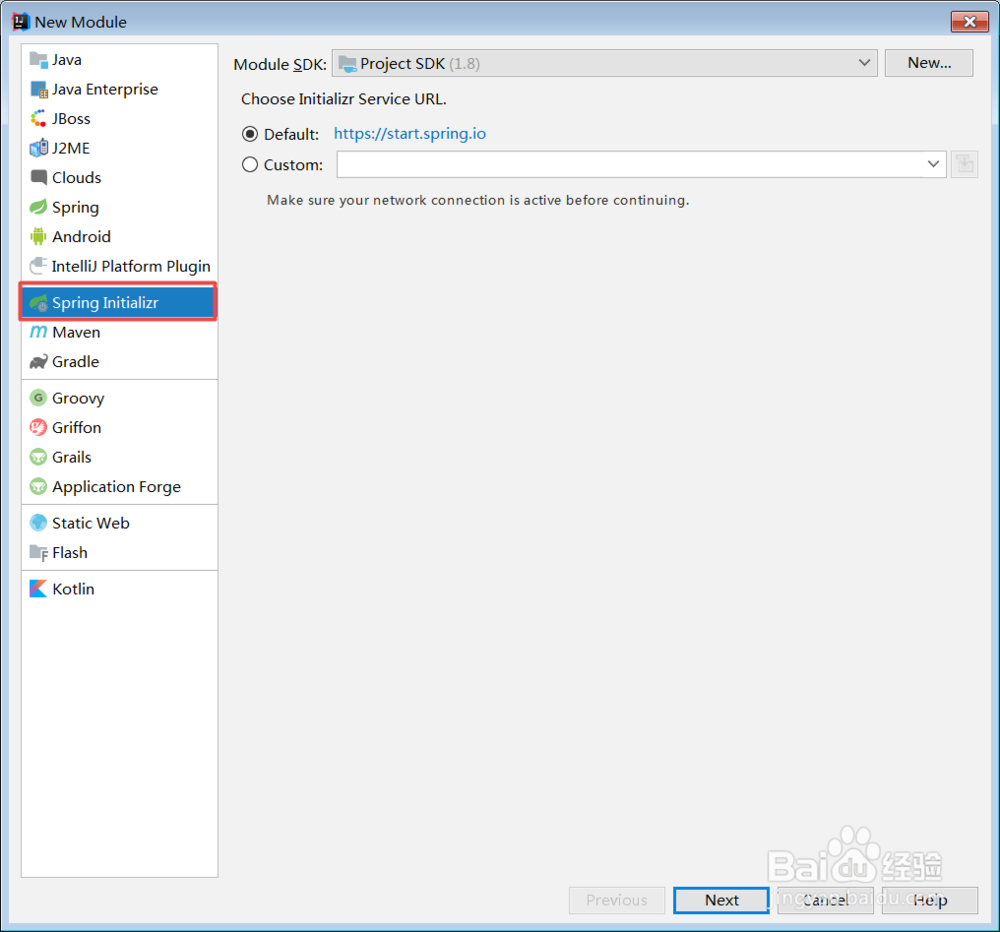
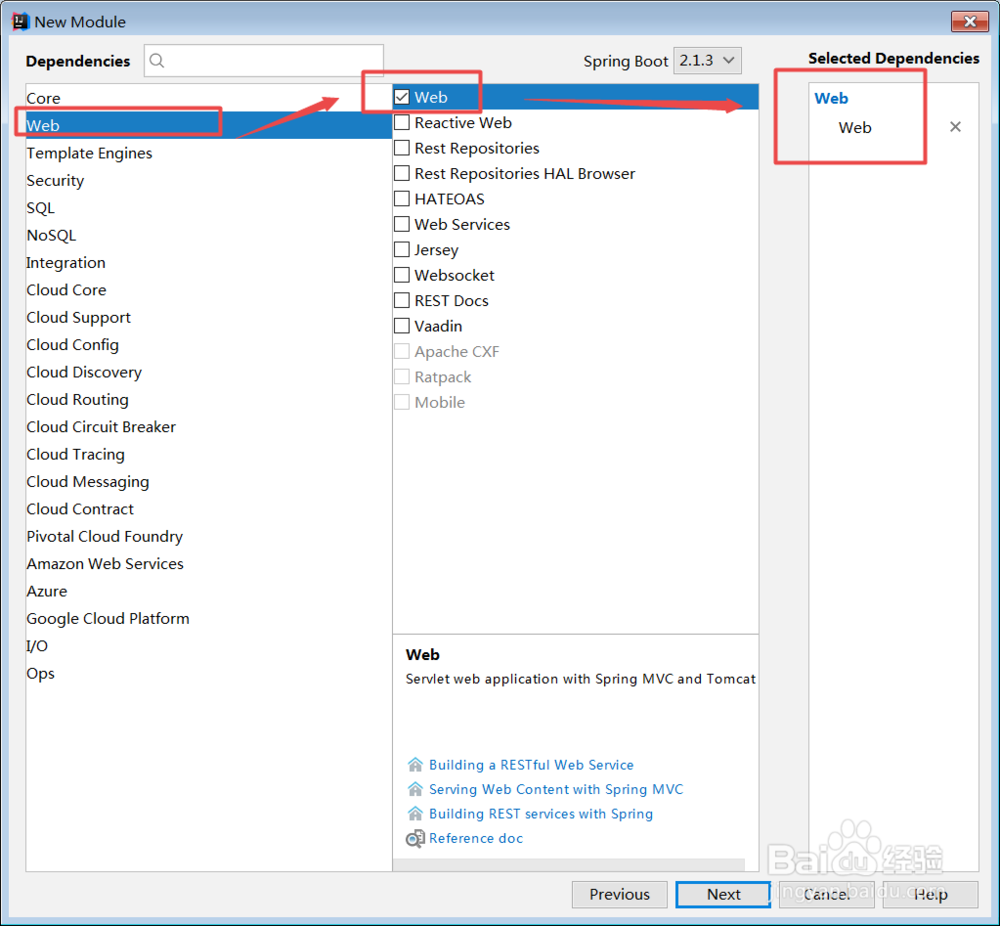
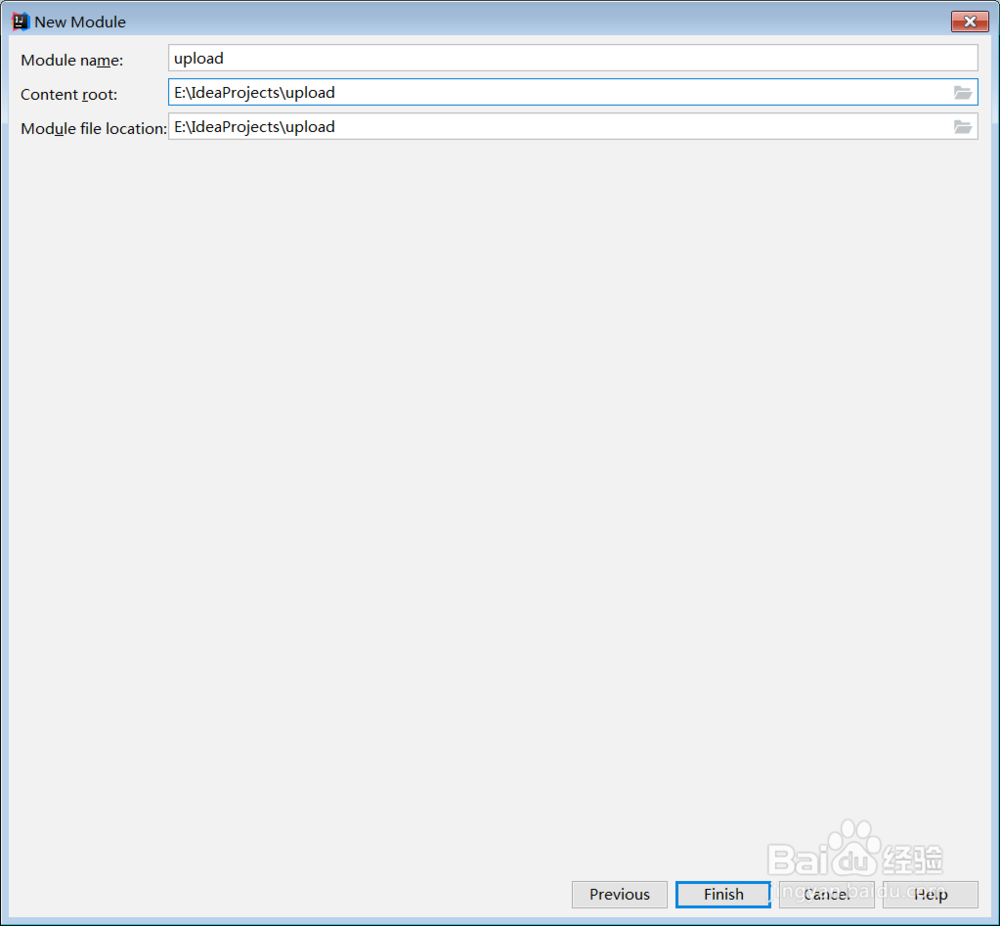
2、第二步:在pom.xm文件中添加HTML视图解析依赖。
<!--添加HTML视图解析依赖-->
<dependency>
<groupId>org.springframework.boot</groupId>
<artifactId>spring-boot-starter-thymeleaf</artifactId>
</dependency>
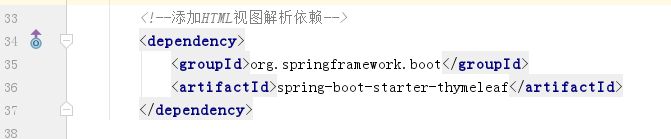
3、第三步:pom.xm确认。
<modelVersion>4.0.0</modelVersion>
<parent>
<groupId>org.springframework.boot</groupId>
<artifactId>spring-boot-starter-parent</artifactId>
<version>2.1.3.RELEASE</version>
<relativePath />
<!-- lookup parent from repository -->
</parent>
<groupId>com.example</groupId>
<artifactId>upload</artifactId>
<version>0.0.1-SNAPSHOT</version>
<name>upload</name>
<description>Demo project for Spring Boot</description>
<properties>
<java.version>1.8</java.version>
</properties>
<dependencies>
<dependency>
<groupId>org.springframework.boot</groupId>
<artifactId>spring-boot-starter-web</artifactId>
</dependency>
<dependency>
<groupId>org.springframework.boot</groupId>
<artifactId>spring-boot-starter-test</artifactId>
<scope>test</scope>
</dependency> <!--添加HTML视图解析依赖 -->
<dependency>
<groupId>org.springframework.boot</groupId>
<artifactId>spring-boot-starter-thymeleaf</artifactId>
</dependency>
</dependencies>
<build>
<plugins>
<plugin>
<groupId>org.springframework.boot</groupId>
<artifactId>spring-boot-maven-plugin</artifactId>
</plugin>
</plugins>
</build>
</project>

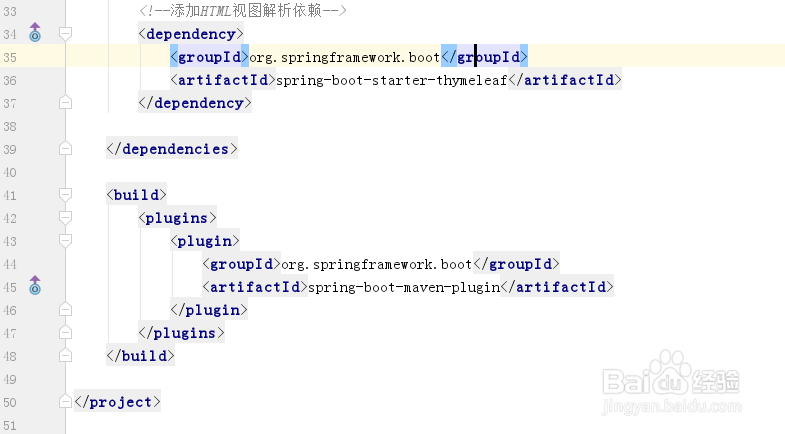
4、第四步:编写代码。
1、前端代码
<!DOCTYPE html>
<html>
<head>
<title>图片上传</title>
<meta name="keywords" content="keyword1,keyword2,keyword3"></meta>
<meta name="description" content="this is my page"></meta>
<meta name="content-type" content="text/html; charset=UTF-8"></meta>
</head>
<body>
<form enctype="multipart/form-data" method="post" action="/testUploadimg">
图片:<input type="file" name="file" /><br/>
<input type="submit" value="上传" />.
</form>
</body>
</html>
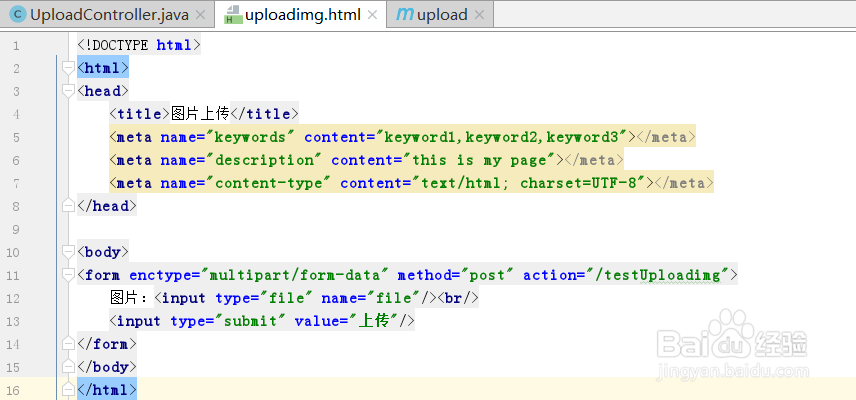
5、第五步:控制器UploadController实现。
UploadController 主要分为3部分
2.1 调整页面请求goUploadImg
2.2 上传请求方法uploadImg
2.3 存储图片方法uploadFile
@Controllerpublic class UploadController {
//跳转到上传文件的页面
@RequestMapping(value = "/gouploadimg", method = RequestMethod.GET)
public String goUploadImg() {
//跳转到 templates 目录下的 uploadimg.html
return "uploadimg";
}
//处理文件上传
@ResponseBody //返回json数据
@RequestMapping(value = "/testUploadimg", method = RequestMethod.POST)
public String uploadImg(@RequestParam("file") MultipartFile file,
HttpServletRequest request) {
tring contentType = file.getContentType();
String fileName = file.getOriginalFilename();
String filePath = "D:/img";
if (file.isEmpty()) {
return "文件为空!";
}
try {
uploadFile(file.getBytes(), filePath, fileName);
} catch (Exception e) {
// TODO: handle exception
}
//返回json
return "上传成功";
}
public static void uploadFile(byte[] file, String filePath, String fileName) throws Exception {
File targetFile = new File(filePath);
if (!targetFile.exists()) {
targetFile.mkdirs();
}
FileOutputStream out = new FileOutputStream(filePath +"/"+ fileName);
out.write(file);
out.flush();
out.close();
}
}
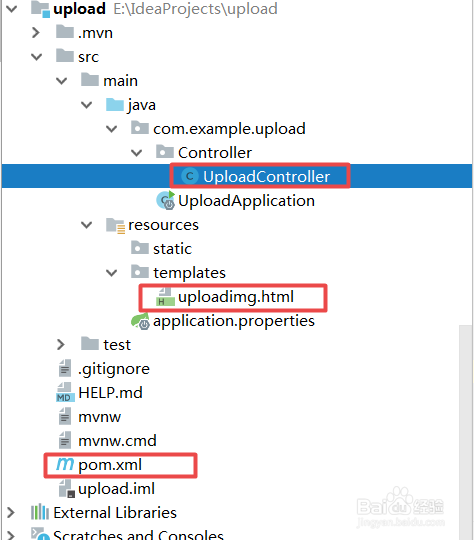
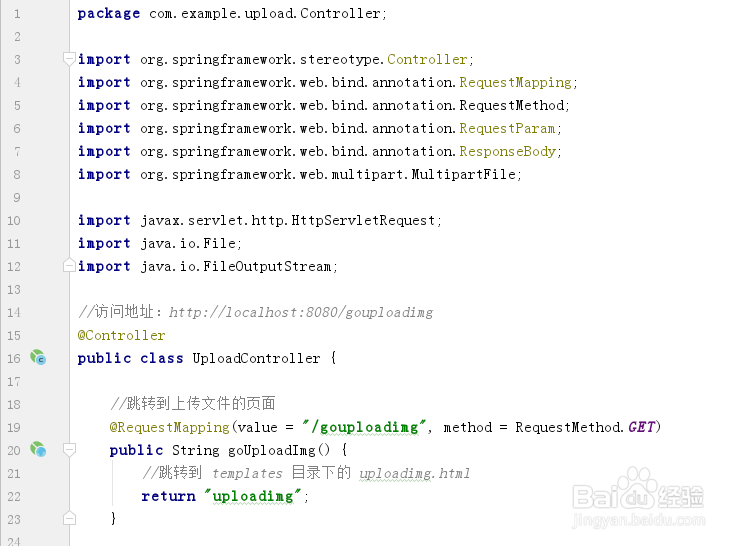
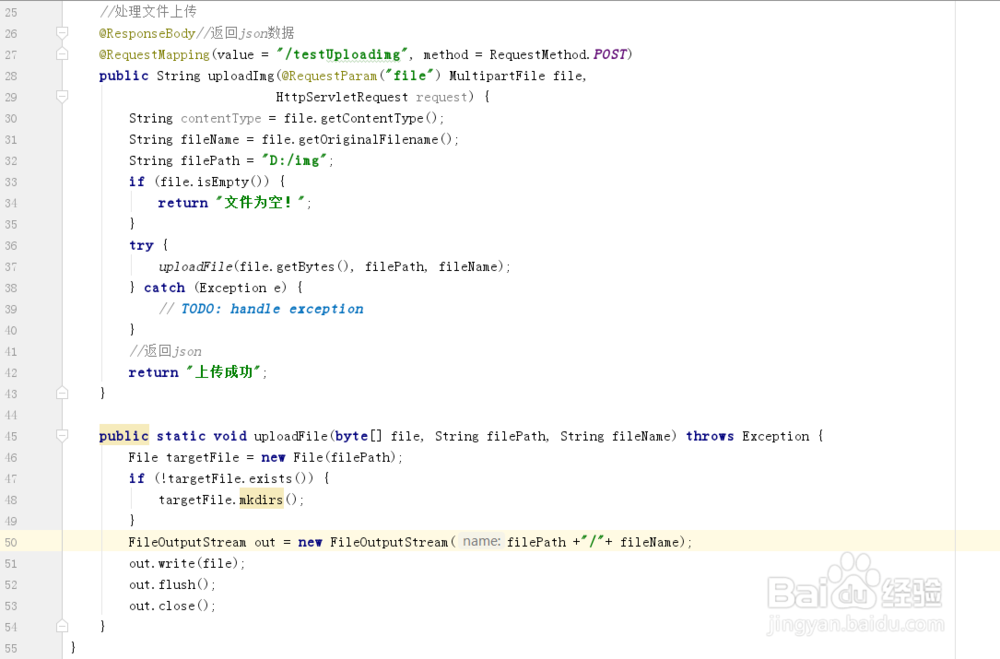
6、第六步:测试。
打开页面地址如下图所示: