WebStorm 2021.1.2怎么关闭显示气球通知
1、首先,打开一个2WebStorm 的界面中
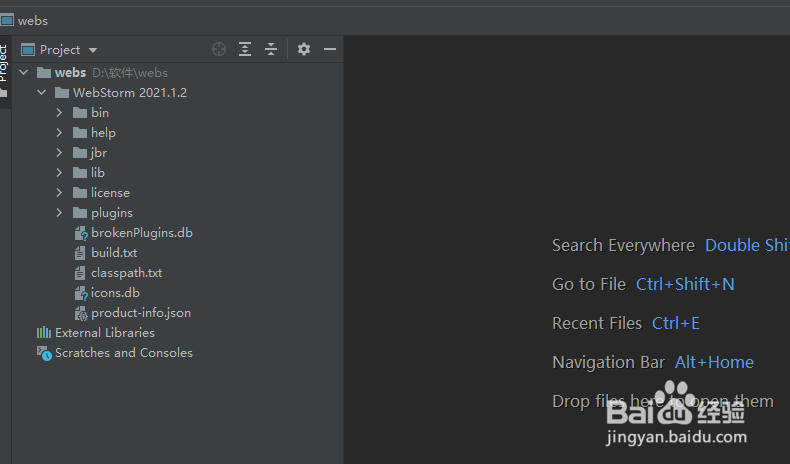
2、然后点击左上角中的 file 菜单
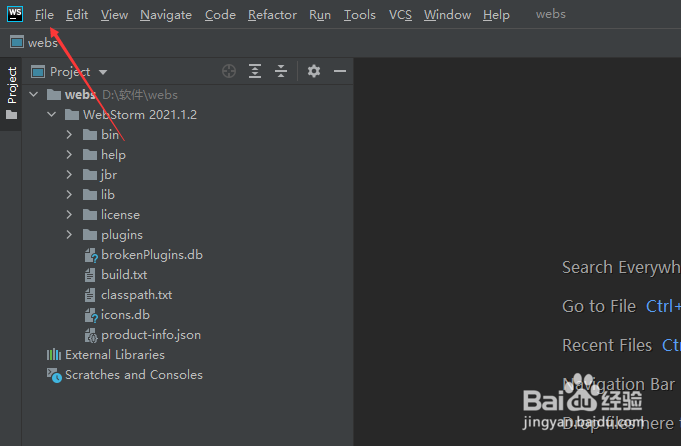
3、弹出了下拉菜单选择为 settings 选项

4、进入到了settings的界面中,点击左侧中的 notification 选项

5、进入到了notification 的界面中,去掉 display balloon notification 选项勾选

6、去掉 display balloon notification 选项勾选之后,点击 ok 按钮

声明:本网站引用、摘录或转载内容仅供网站访问者交流或参考,不代表本站立场,如存在版权或非法内容,请联系站长删除,联系邮箱:site.kefu@qq.com。
阅读量:66
阅读量:40
阅读量:90
阅读量:128
阅读量:180