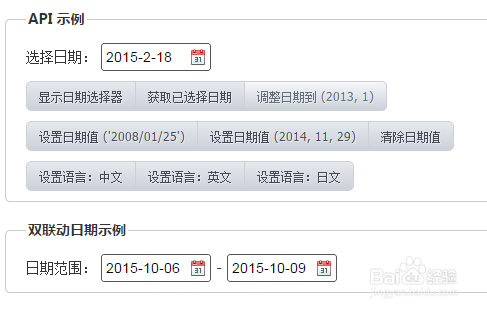JQuery常用插件大全(3)cxCalendar 日期选择器
1、 访问https://github.com/ciaoca/cxCalendar,下载cxCalendar ,如下图所示。
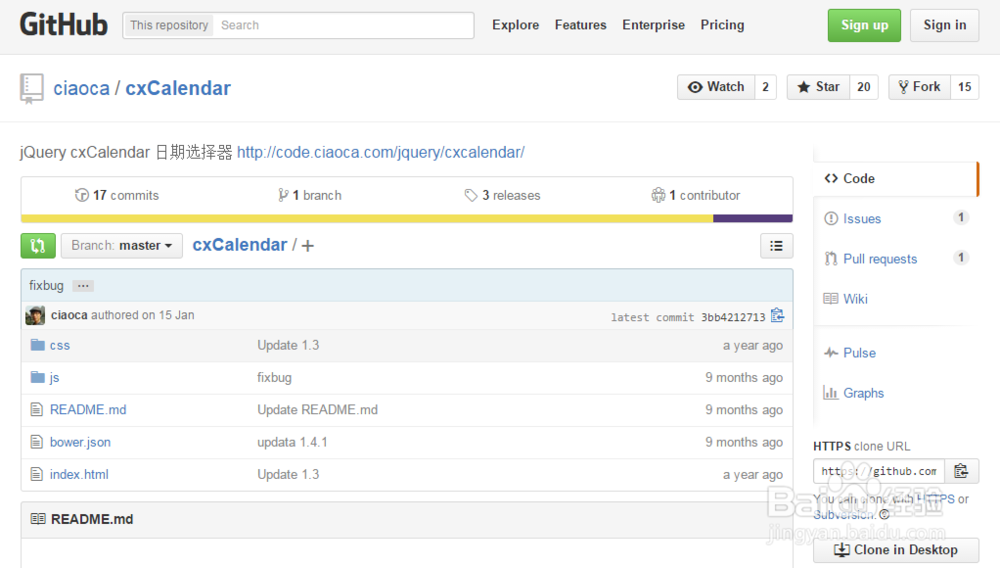
2、解压该下载文件,将其中的jquery.cxcalendar.css、jquery.cxcalendar.js(或jquery.cxcalendar.min.js)等文件拷贝进项目文件中,放在新建的css、js文件躲艳夹中。
3、(1)载入 CSS 文件
<link rel="stylesheet" href="jquery.cxcalendar.css">
(2)载入 JavaScript 文件
<script src="jquery.js"></script>
<script src="jquery.cxcalendar.js"></script>
(3)DOM 结构
<input id="element_id" type="text">
(新撤4)调用 cxCalendar
$('#element_id').cxCalendar();
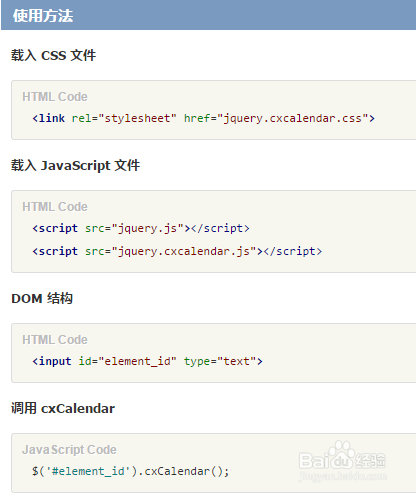
4、设置全局默认值
// 需在引入 <script src="jquery.cxcalendar.js"></script> 之后,沟够巨调用之前设置
$.cxCalendar.defaults.startDate = 1980;
$.cxCalendar.defaults.language = {
monthList: ['Jan', 'Feb', 'Mar', 'Apr', 'May', 'Jun', 'Jul', 'Aug', 'Sep', 'Oct', 'Nov', 'Dec'],
weekList: ['Sun', 'Mon', 'Tur', 'Wed', 'Thu', 'Fri', 'Sat']
};

5、<!DOCTYPE HTML>
<html>
<head>
<meta charset="utf-8">
<title>cxCalendar 日期选择器</title>
<link rel="stylesheet" href="css/jquery.cxcalendar.css">
<style>
body{padding:20px;background:#ddd;font:14px/1.7 Arial,"\5b8b\4f53";}
h1,h2,h3{font:bold 36px/1 "\5fae\8f6f\96c5\9ed1";}
h2{font-size:20px;}
h3{font-size:16px;}
fieldset{margin:1em 0;}
fieldset legend{font:bold 14px/2 "\5fae\8f6f\96c5\9ed1";}
a{color:#06f;text-decoration:none;}
a:hover{color:#00f;}
.wrap{width:600px;margin:0 auto;padding:20px 40px;border:2px solid #999;border-radius:8px;background:#fff;box-shadow:0 0 10px rgba(0,0,0,0.5);}
</style>
</head>
<body>
<div class="wrap">
<h1>jQuery cxCalendar 日期选择器</h1>
<h2>示例</h2>
<fieldset>
<legend>默认</legend>
<label for="date_a">选择日期:</label>
<input id="date_a" name="mydate" type="text" readonly>
</fieldset>
<fieldset>
<legend>在 <input> 的 value 中设置默认值</legend>
<label for="date_b">选择日期:</label>
<input id="date_b" type="text" value="1988-1-31" readonly>
</fieldset>
<fieldset>
<legend>在参数中设置默认日期</legend>
<label for="date_c">选择日期:</label>
<input id="date_c" type="text" value="" readonly>
</fieldset>
<h2>文档</h2>
<ul>
<li><a target="_blank" href="https://github.com/ciaoca/cxCalendar">Github</a></li>
<li><a target="_blank" href="http://code.ciaoca.com/jquery/cxcalendar/">中文文档</a></li>
</ul>
<h2>作者</h2>
<a target="_blank" href="http://ciaoca.com/">http://ciaoca.com/</a>
Released under the MIT license
</div>
<script src="http://cdn.staticfile.org/jquery/2.1.1-rc2/jquery.min.js"></script>
<script src="js/jquery.cxcalendar.min.js"></script>
<script>
// 默认
$('#date_a').cxCalendar();
// 在参数中设置默认日期
$('#date_b').cxCalendar({
date: '1988/1/31'
});
// 在 value 中有默认值
$('#date_c').cxCalendar();
</script>
</body>
</html>
6、cxcalendar参数说明,如下图所示。
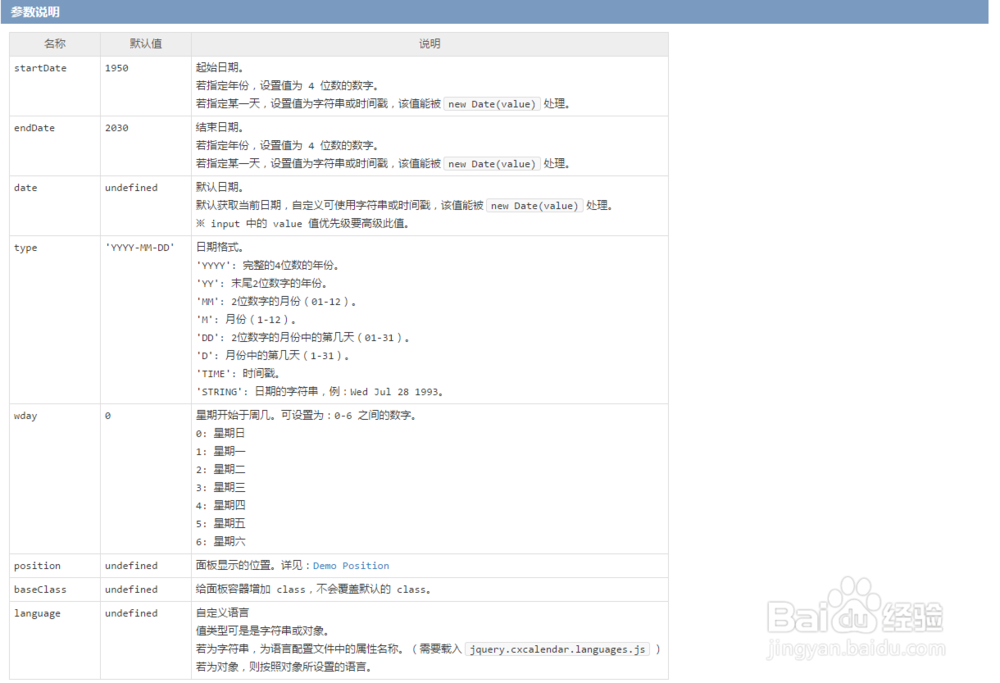
7、data 属性参数,
<input id="element_id" type="text" value="1988-1-31" data-start-date="2000" data-end-date="2015" data-type="YYYY/M/D" data-language="en">
※ data 属性设置的参数优先级要高于调用时参数设置的值
如下图所示
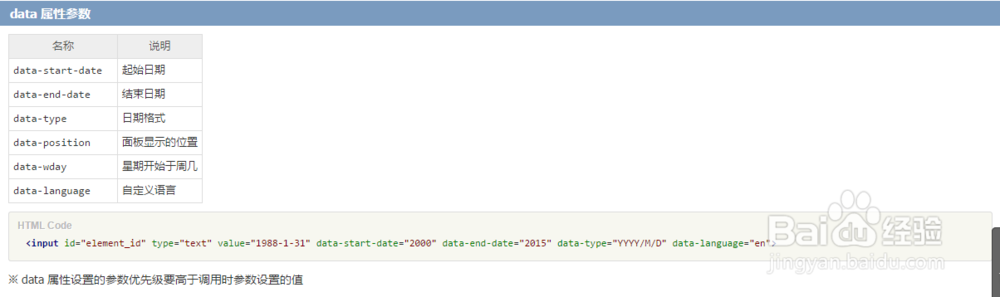
8、多语言配置说明
只需载入jquery.cxcalendar.languages.js,即可根据用户的语言环境,自动显示对应的语言。
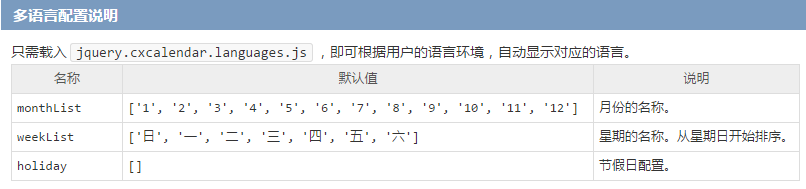
9、API 接口
var Api;
$('#element_id').cxCalendar(function(api){
Api = api;
});
// 或者作为第二个参数传入
$('#element_id').cxCalendar({
type: 'YYYY/M/D'
}, function(api){
Api = api;
});
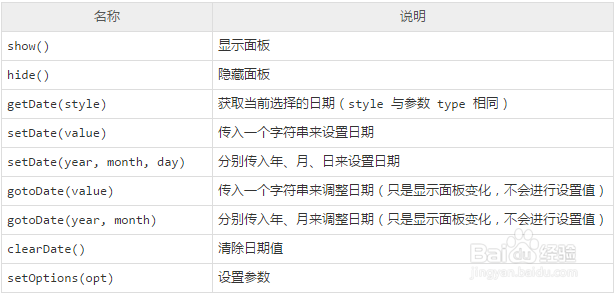
10、基础示例,如下图所示。
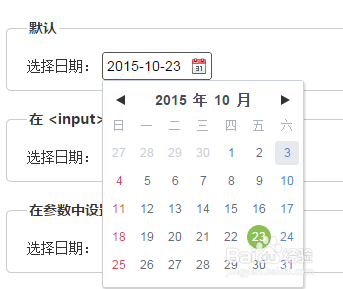
11、日期范围,如下图所示。
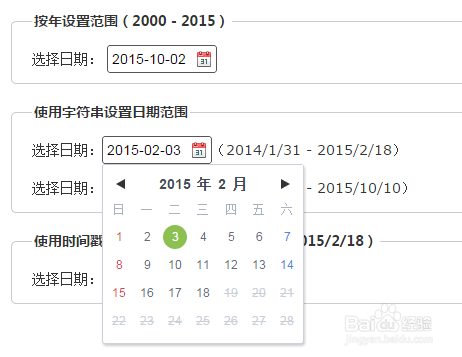
12、位置设定:根据参数的position属性或标签的data-position属性可以这是选择器显示的位置。
默认会根据所在位置,自动调整选择器的位置;
若设为 "top" 或 "bottom" 时,会自动调整左右对齐的位置;
若设为 "left" 或 "right" 时,会自动调整上下对齐的位置;
若设为其他的值时,将不会自动调整任何位置,请预留好空间显示选择器。
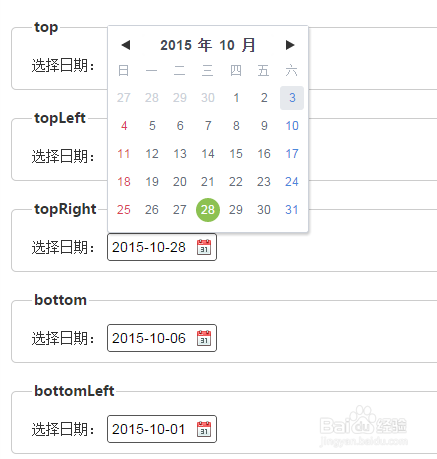
13、多语言和节假日,如下图所示。
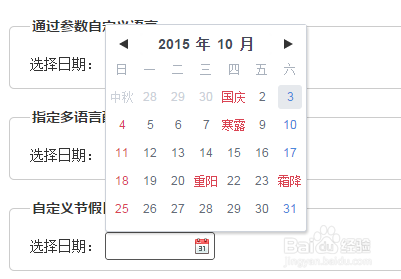
14、API 接口,如下图所示。