c#如何实现文件的分解及合并
1、首先打开vs2013(其他版本也可以),在C#项目中选择 Windows窗体应用程序。 写上项目名字点创建。(本例用VS2013系统默认项目名,路径随意。)
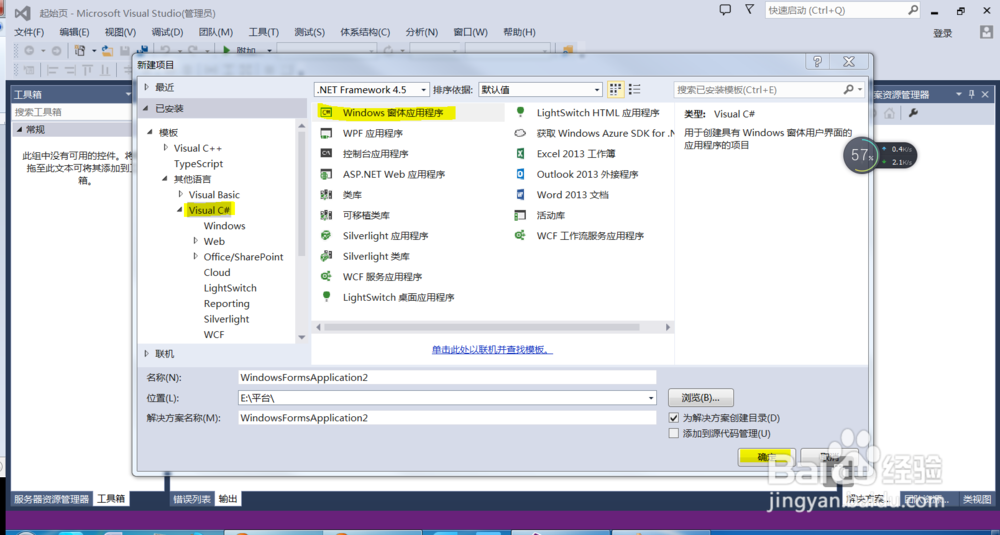
2、创建项目后,可以看到一个窗口,将Form1窗口的Text属性改为"分解合并文件工具"。在工具箱中拖二个“Button”按钮、二个“TexBox”文本框、三个“Label”和一个“ListBox”调整界面如下图。

3、修改代码:
public Form1()
{
InitializeComponent();
listBox1.AllowDrop = true;
}

4、添加listBox1拖动代码:
private void listBox1_DragEnter(object sender, DragEventArgs e)
{
if (e.Data.GetDataPresent(DataFormats.FileDrop))
e.Effect = DragDropEffects.All;
else
e.Effect = DragDropEffects.None;
}
private void listBox1_DragDrop(object sender, DragEventArgs e)
{
string[] s = (string[])e.Data.GetData(DataFormats.FileDrop, false);
int i;
for (i = 0; i < s.Length; i++)
{
if (s[i].Trim() != "")
{
listBox1.Items.Add(s[i]);
}
}
}
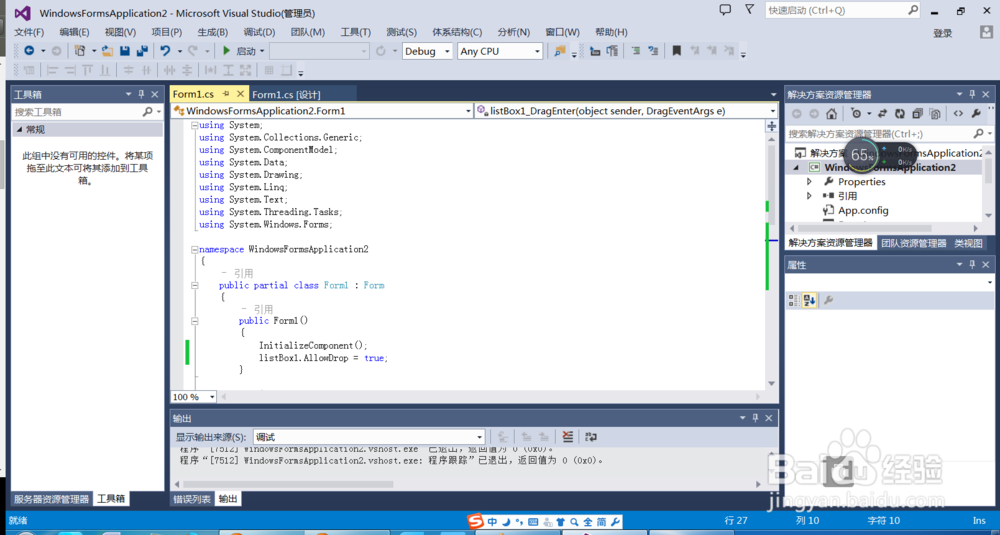
5、添加合并文件操作,双击窗口中“合并文件”按钮。
private void button1_Click(object sender, EventArgs e)
{
string[] s =new string[ listBox1.Items.Count];
int i;
for (i = 0; i < s.Length; i++)
{
s[i]= listBox1.Items[i] as string ;
}
string 合并文件名 = this.textBox1.Text.Trim();
合并文件(s, 合并文件名);
}

6、添加分解文件操作,双击窗口中“分解文件”按钮。
private void button2_Click(object sender, EventArgs e)
{
//分解文件只取listBox1控件中第一个文件名
string s = listBox1.Items[0] as string;
int n = Convert.ToInt32(this.textBox2.Text.Trim());
分解文件(s,n);
}
