安装ps,出现We’ve encountered the follo……
1、第一种情况就是直接鼠标双击打开压缩文件的,然后点击set-up出现这种情况,
这是错误的,这是错误的使用电脑
压缩包请不要双击打开,压缩包请不要双击打开,请不要双击打开,请不要双击打开


2、一般下载下来的ps软件都是压缩包形式,如果不解压,直接打开会出现这种情况,所以需要正确使用解压软件,鼠标右键,鼠标右键,鼠标右键
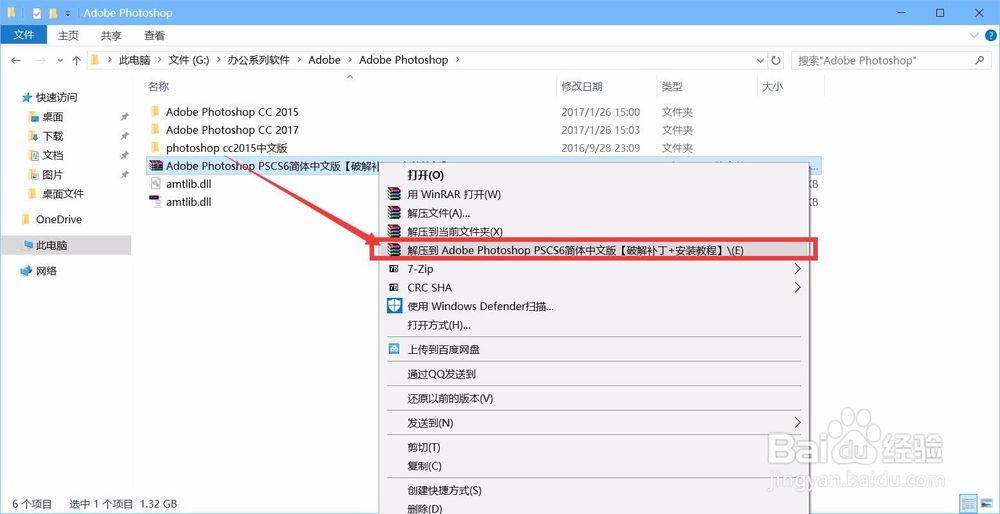
3、如何正确使用解压软件在这里
4、如果已经解压还出现这种问题,那么按住键盘的“win+R”键,弹出运行窗口
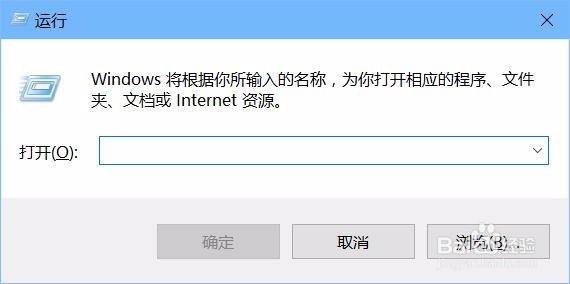
5、在弹出的窗口中,输入框输入“regedit”,点击确定,如图所示
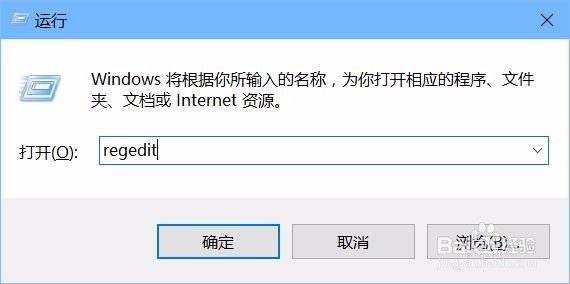
6、点击确定后会,弹出注册表编辑器,右边是一些英文,接下里依次操作
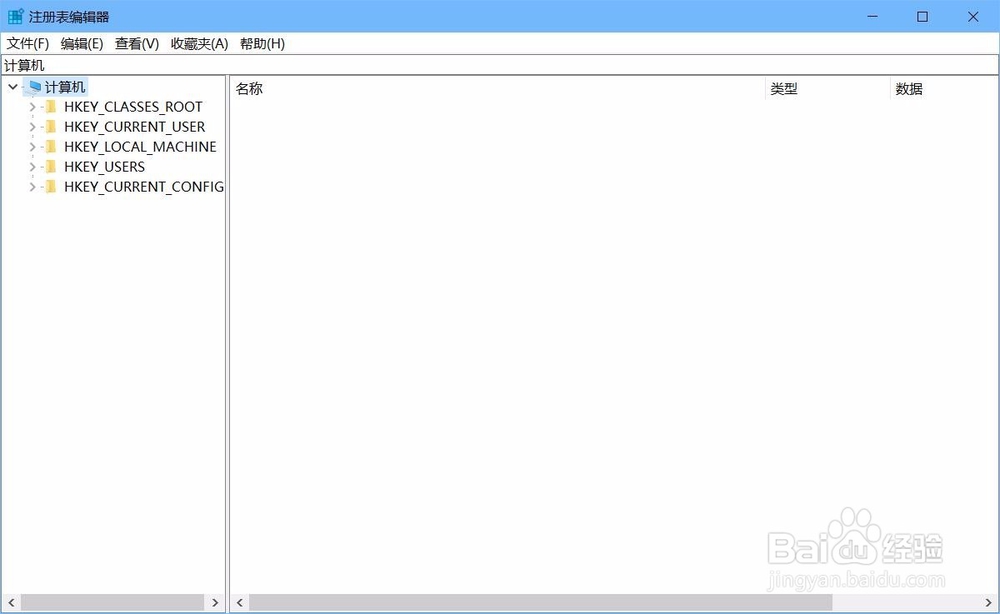
7、先展开HKEY_LOCAL_MACHINE,点击如图所示的小三角图标,就是展开

8、展开后,找到名为SYSTEM的文件夹,点击小三角图标进行展开操作

9、SYSTEM文件夹展开后,找到CurrentControlSet这个,如图所示,第三个,点击小三角展开
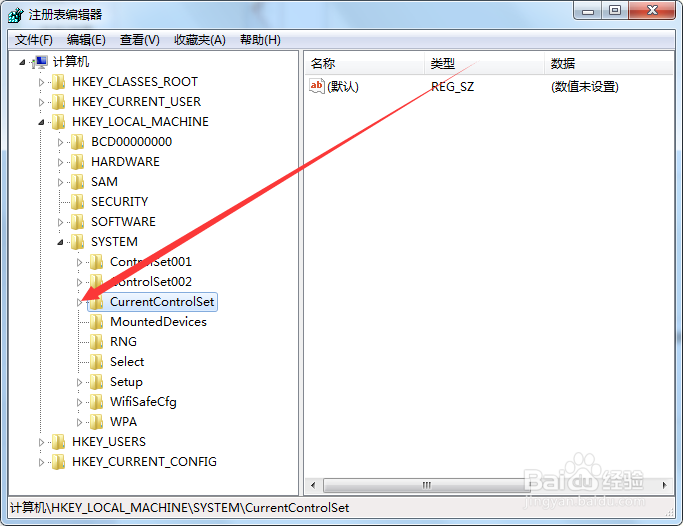
10、在CurrentControlSet文件夹里面找到Control,点击小三角进行展开操作


11、展开后会看到如图所示,滑动右侧的竖条,找到Session Manager,是按照A-Z的排序来的
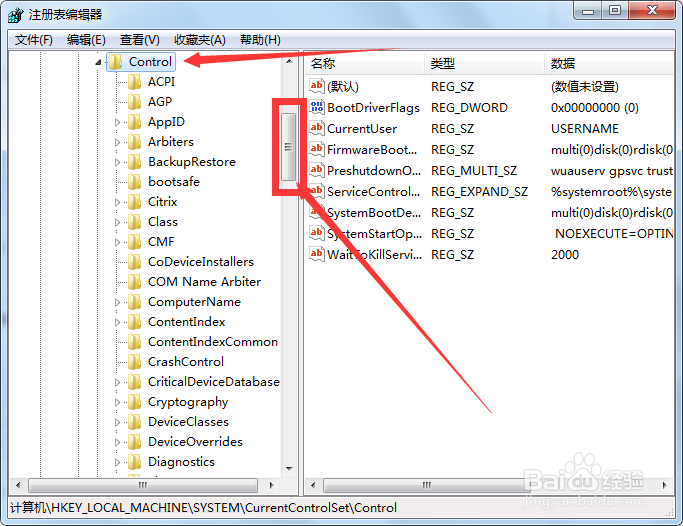
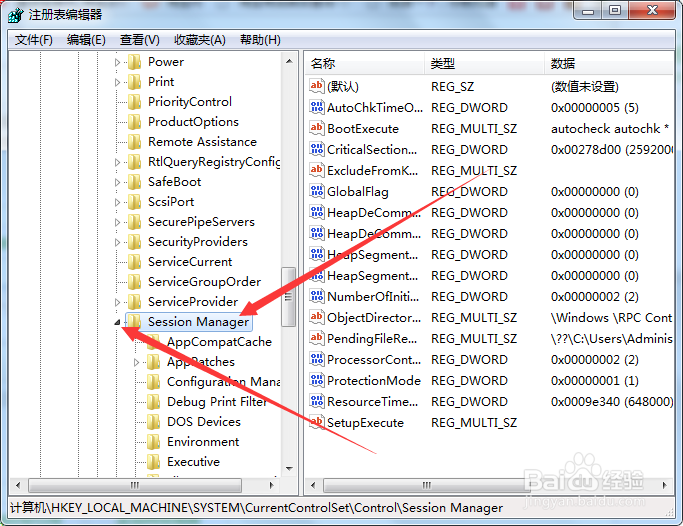
12、展开Session Manager,找到其中FileRenameOperations 项目,如图所示

13、按一下鼠标的左键就是选择,选中后,单击鼠标右键,会弹出如图所示,点击删除

14、在桌面上,双击我的电脑,或者计算机,会看到如图所示,双击打开C盘
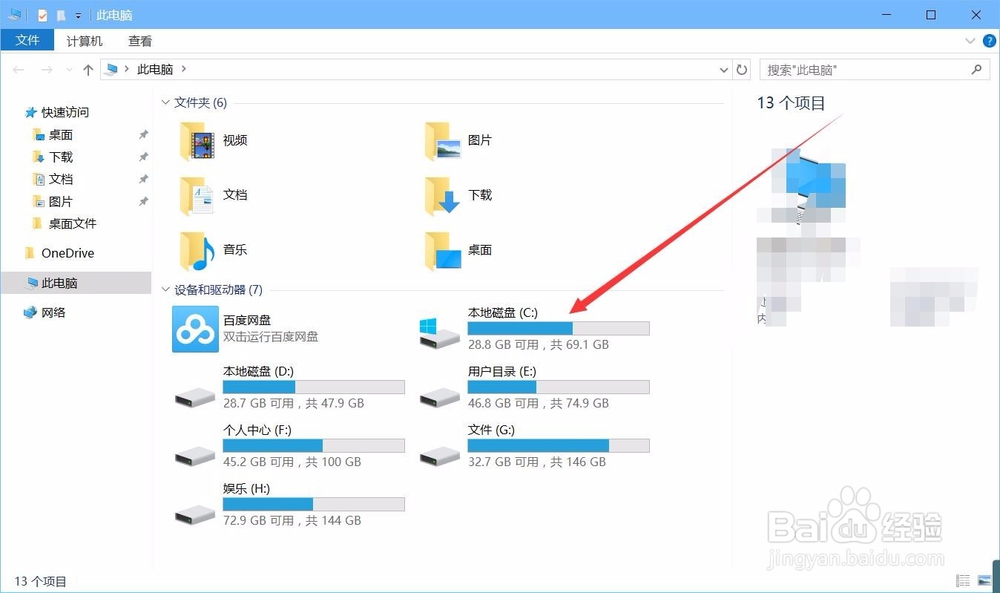
15、一般默认的安装目录都是C盘,在C盘里面找到Program Files文件夹,在里面找到Common Files文件夹,里面有一个Adobe的文件夹

16、单击鼠标左键,就是选择,会变色,然后单击鼠标右键,弹出一个列表,找到删除选项
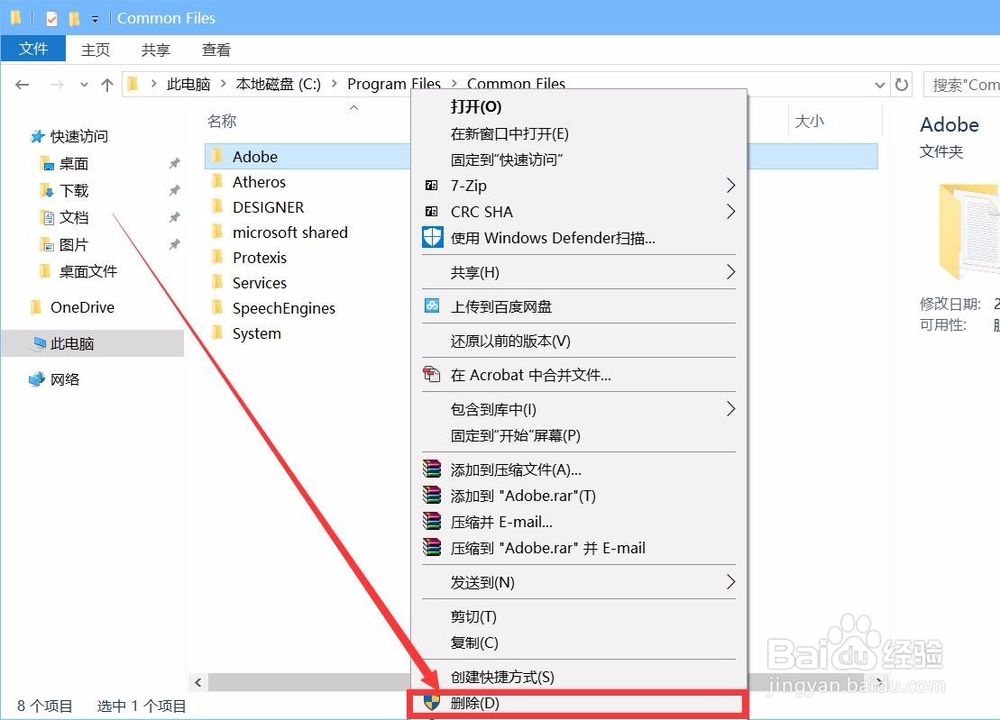
17、删除后,关闭所有程序,关机再开机,或者重启电脑,就可以重新安装ps软件