【Eclipse】如何使用Eclipse Installer下载安装
1、运行Eclipse Installer。在首页会先选择软件类型。这里有各个类型以及类型的说明。点击选择继续。
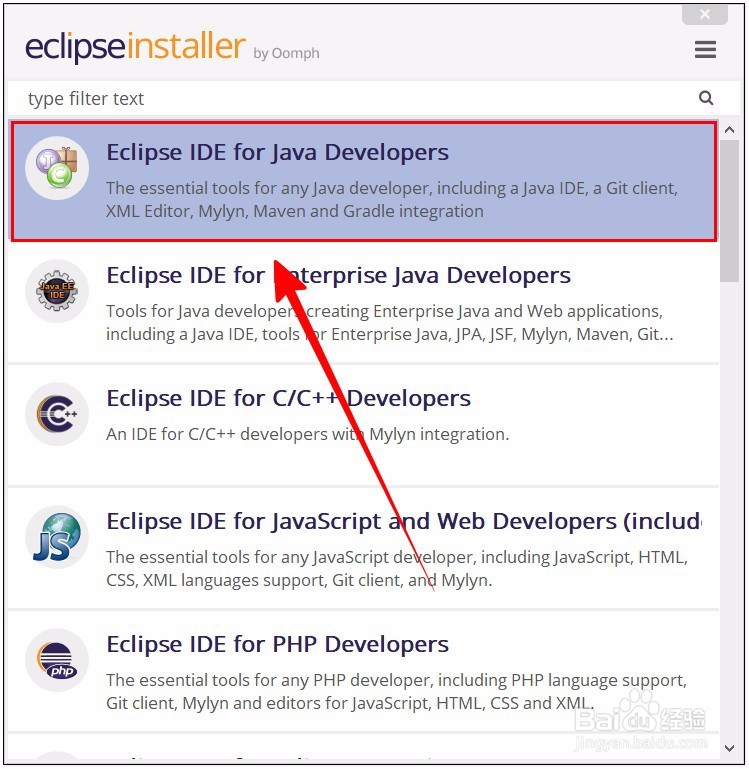
2、在下一个界面就需要选择版本、安装位置等信息了。图中有详细说明。
选择完成,点击“INSTALL”开始安装。
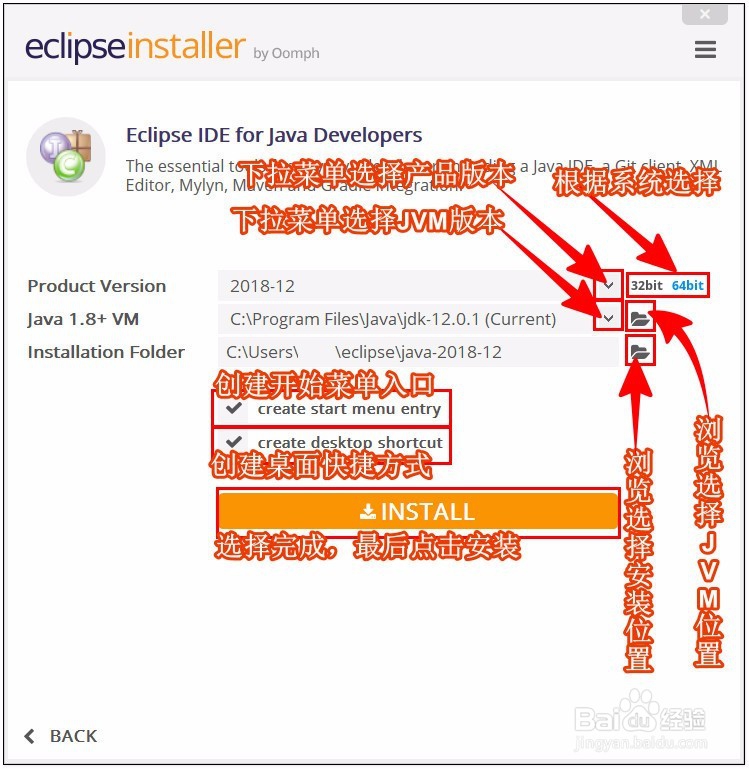
3、刚开始安装会需要先接受它的协议说明。点击“Accept”即可。

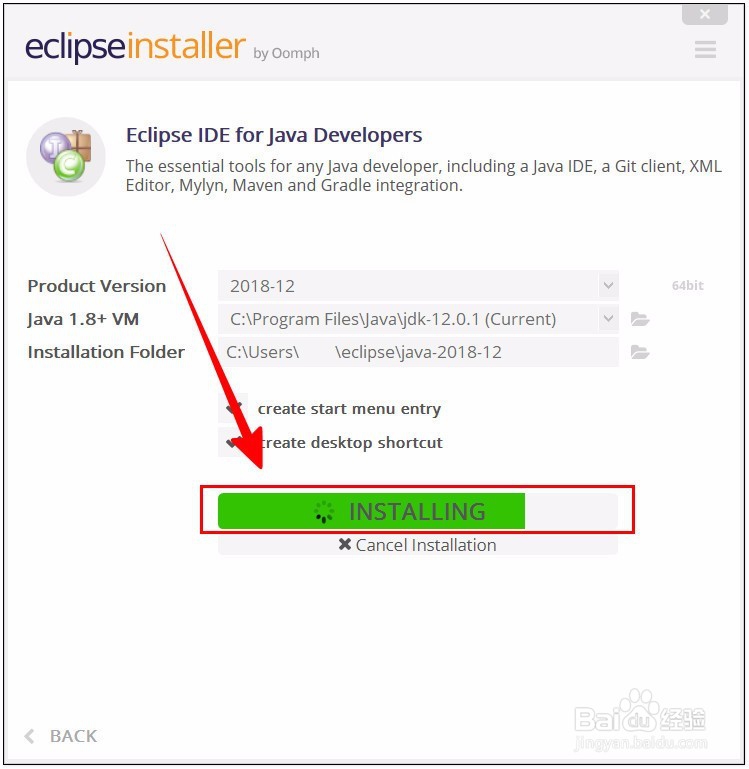
4、在安装过程中还会需要信任其证书。全部信任即可。

5、安装完成之后,我们可以点击“keep installer”保存安装器的配置到本地,以便以及配置和更新。
之后需要选择保存位置等信息。确认之后点击“APPLY”应用即可。
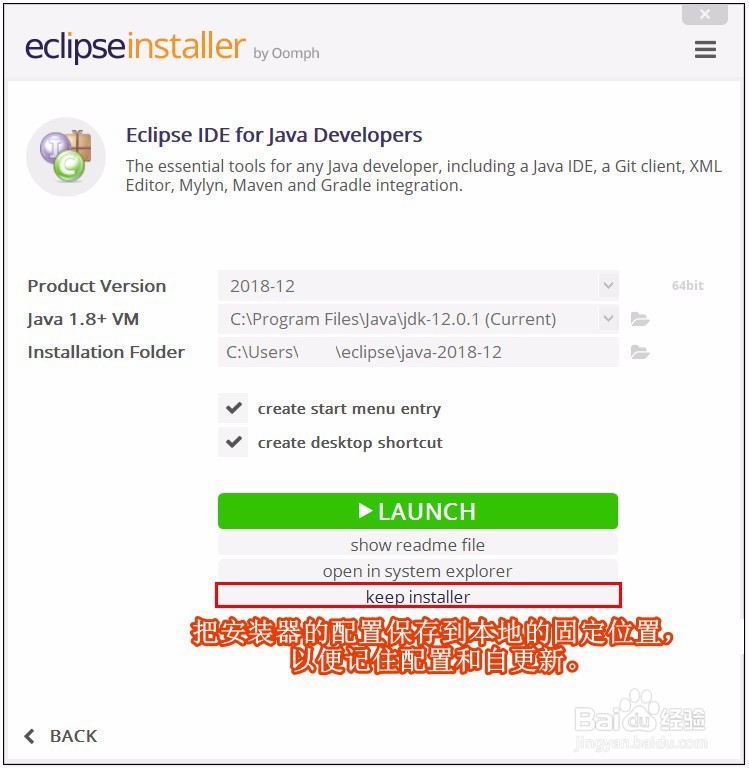

6、最后返回安装完后界面,点击“LAUNCH”启动程序。
至此,使用Eclipse Installer下载安装成功。
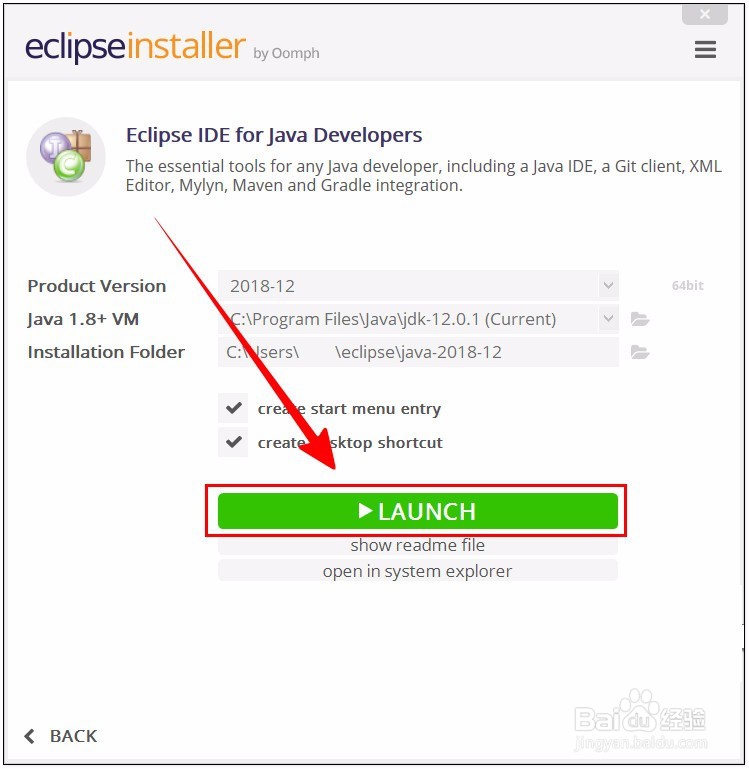
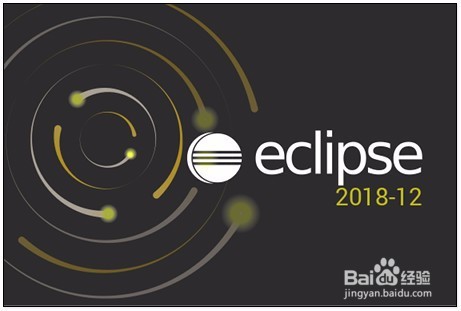
声明:本网站引用、摘录或转载内容仅供网站访问者交流或参考,不代表本站立场,如存在版权或非法内容,请联系站长删除,联系邮箱:site.kefu@qq.com。
阅读量:143
阅读量:194
阅读量:51
阅读量:162
阅读量:170