iPhone7使用技巧—iPhone7怎样快速拨号
1、 打开“电话”应用
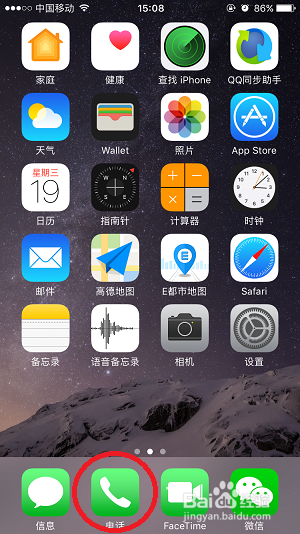
2、点击“个人收藏”按钮
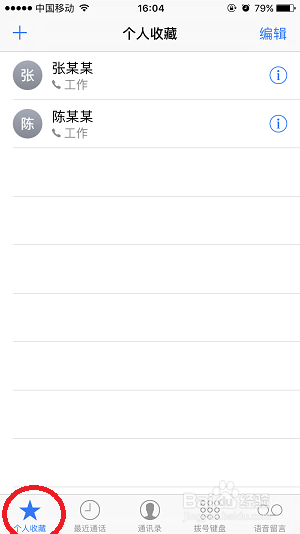
3、点击收藏列表中的联系人“张某某”即可
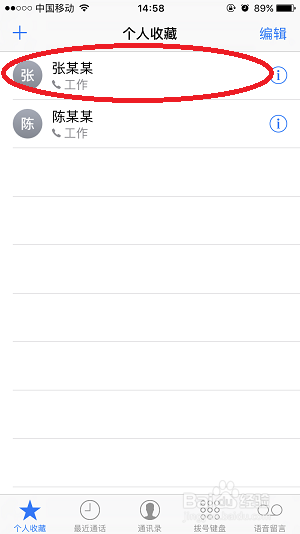
1、打开“电话”应用
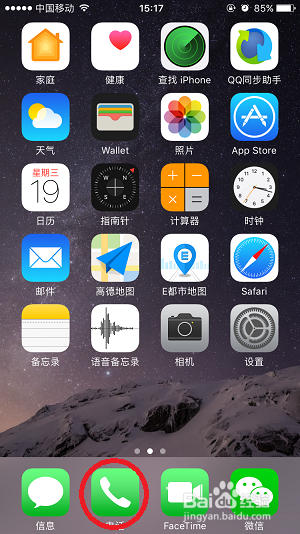
2、点击“最近通话”按钮,在通话列表中翻到“张某某”
3、点击通话列表中的“张某某”即可
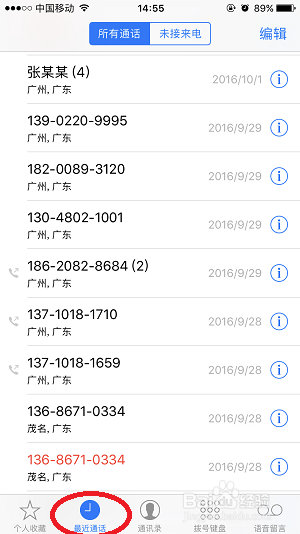
1、打开“设置”
2、向下翻滚,在设置项列表中找到SiRi,点击打开
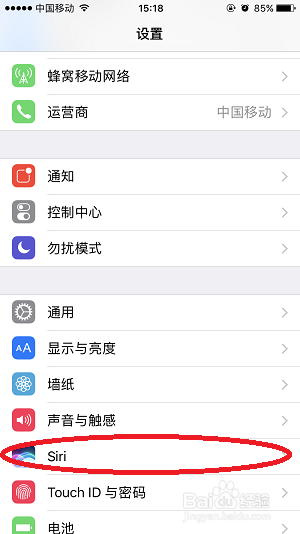
3、点击Siri开关按钮
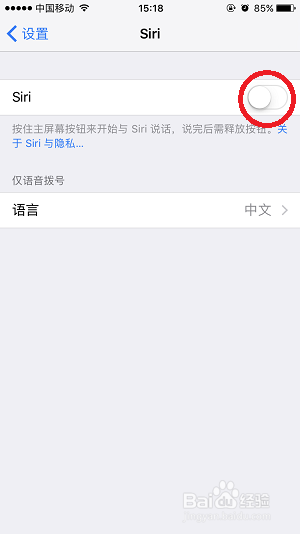
4、点击“启用Siri”,按主屏幕键返回
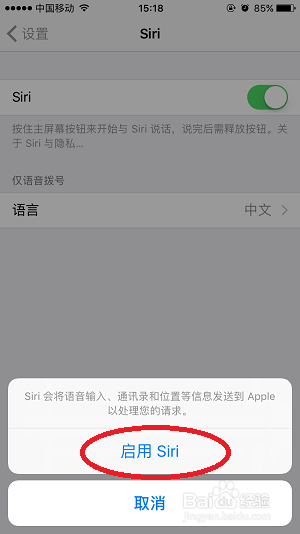
5、长按主屏幕键与Siri对话
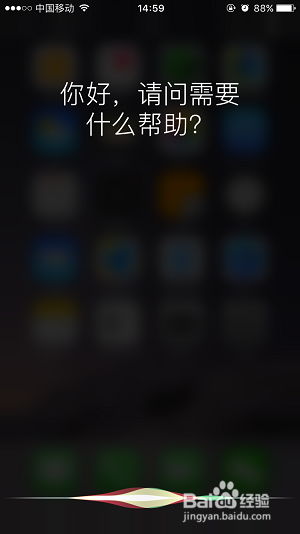
6、用之前设定的语言说出“呼叫张某某”即可

1、在主屏幕下滑拉出搜索页面
2、在搜索框中输入"张某某"
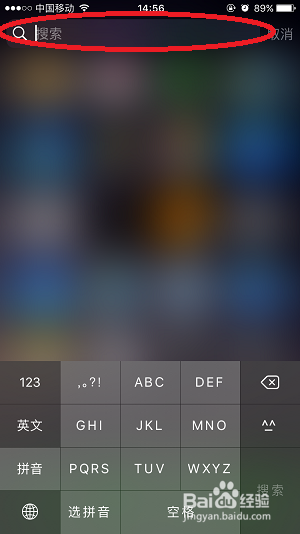
3、点击拨号按钮即可
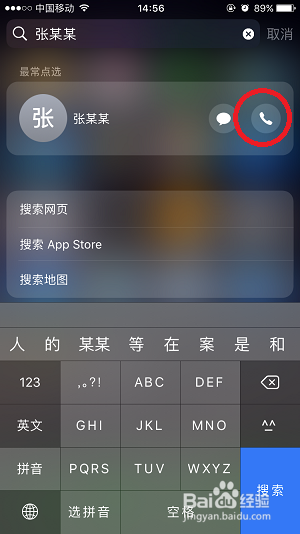
1、打开APP store
2、在搜索框中输入“神指拨号”
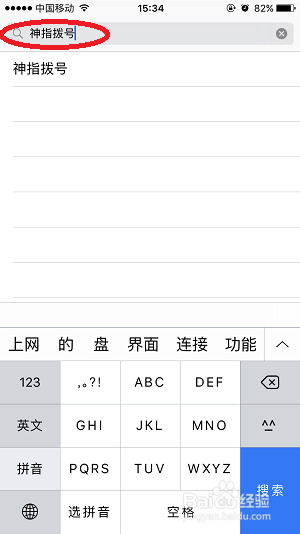
3、点击搜索结果列表中的“神指拨号”
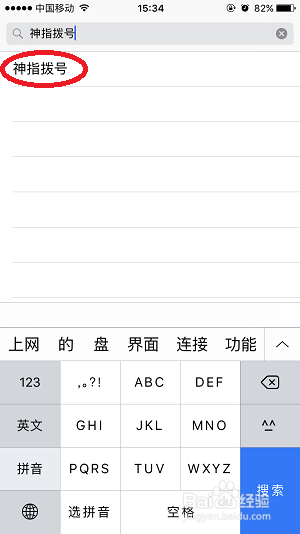
4、在APP搜索结果中,点击“神指拨号的”下载按钮,完成下载
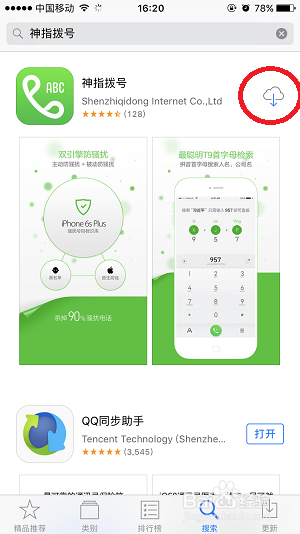
5、打开“神指拨号”点击“一键拨号”按钮
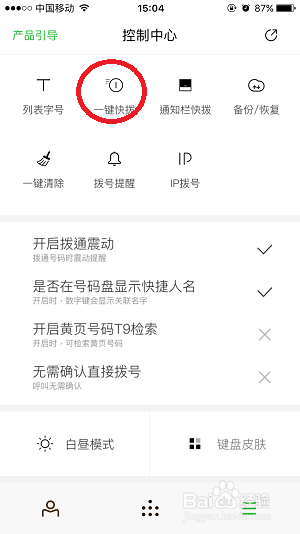
6、点击一个数字,设置一键拨号
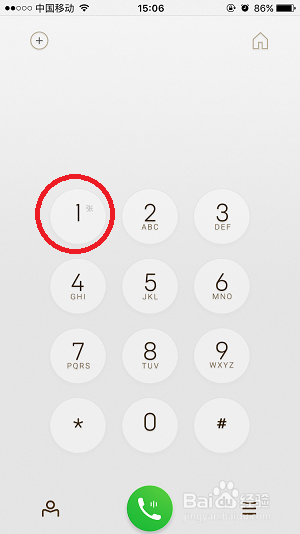
7、在搜索框中输入“张某某”
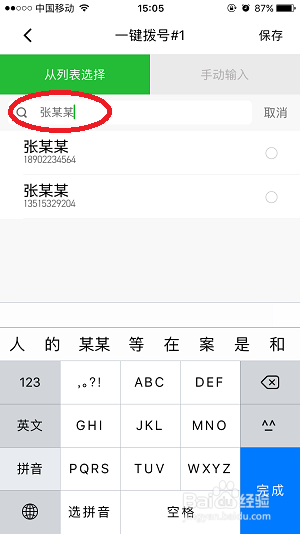
8、点击要添加的联系人,并点击保存
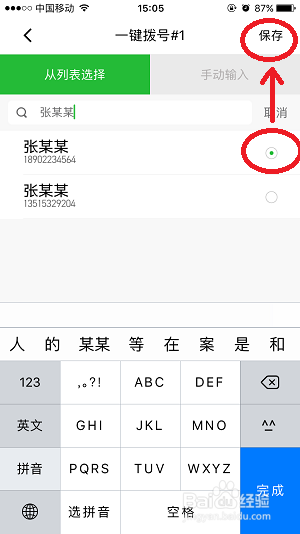
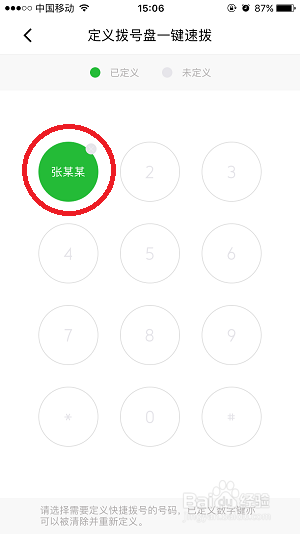
9、返回,点击拨号按钮打开拨号键盘,长按数字键“1”
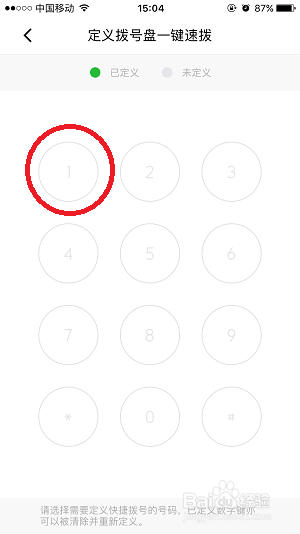
10、在弹出的选项表中点击“拨打”即可
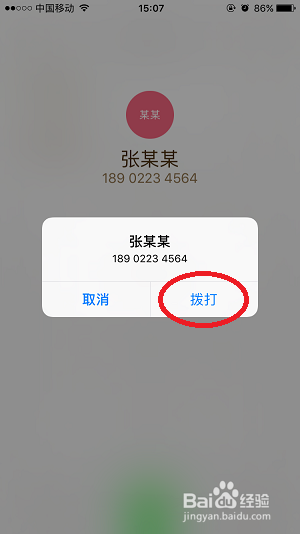
声明:本网站引用、摘录或转载内容仅供网站访问者交流或参考,不代表本站立场,如存在版权或非法内容,请联系站长删除,联系邮箱:site.kefu@qq.com。
阅读量:169
阅读量:54
阅读量:135
阅读量:142
阅读量:95