自制实用批处理系统工具
1、右键点击桌面空白处→新建→文本文档。

2、双击打开新建的记事本,输入以下批处理代码:
:menu
cls
@echo off
title ——Windows 7 实用批处理——
echo ——————————————————————————
echo 请选择要进行的操作,然后按回车
echo ——————————————————————————
echo.
echo 1.系统自带磁盘清理工具的增强功能设置
echo.
echo 2.系统自带磁盘清理工具的增强功能执行
echo.
echo 3.清理休眠文件,系统盘可以空出与内存一样大的空间!
echo.
echo 4.清理右下角通知区域图标记录,全部图标记录将删除!
echo.
echo 5.清理Windows 7的垃圾文件,旧文件
echo.
echo 6.添加右键管理员权限(实用)
echo.
echo q.退出!
echo.
:cho
set /p choice=请选择:
IF NOT "%choice%"=="" SET choice=%choice:~0,1%
if /i "%choice%"=="1" goto s1
if /i "%choice%"=="2" goto s2
if /i "%choice%"=="3" goto s3
if /i "%choice%"=="4" goto s4
if /i "%choice%"=="5" goto s5
if /i "%choice%"=="6" goto s6
if /i "%choice%"=="q" goto end
echo 选择无效,请重新输入……
echo.
goto cho
:s1
cls
echo 请选择要清理的文件类型,确定后自动返回。
cleanmgr /sageset:99
echo 设置完毕后请选择“2”执行清理功能。
pause
goto menu
:s2
cls
echo 正在执行清理功能,如果速度太慢可以选择取消!
cleanmgr /sagerun:99
echo 清理完毕!
pause
goto menu
:s3
cls
echo 本功能需要系统取消休眠功能!
echo 注意!请首先把电源选项中的“使计算机进入睡眠状态”
echo 设为“从不”,保存后再继续执行,否则设置会失效!
pause
powercfg -h off
goto menu
:s4
cls
reg delete "HKCU\Software\Classes\Local Settings\Software\Microsoft\Windows\CurrentVersion\TrayNotify" /v "PastIconsStream" /f
reg delete "HKCU\Software\Classes\Local Settings\Software\Microsoft\Windows\CurrentVersion\TrayNotify" /v "IconStreams" /f
echo 通知区域的全部图标记录已删除!
echo 现在重启explorer.exe进程!
pause
taskkill /f /im explorer.exe
start explorer.exe
goto menu
:s5
@echo off
echo 正在清除系统垃圾文件,请稍等……
echo 清理垃圾文件,速度由电脑文件大小而定。
echo 在没看到结尾信息时请勿关闭本窗口。
echo 正在清除系统垃圾文件,请稍后……
echo 删除补丁备份目录……
RD %windir%\$hf_mig$ /Q /S
dir %windir%\$NtUninstall* /a:d /b >%windir%\update_.txt
for /f %%i in (%windir%\update_.txt) do rd %windir%\%%i /s /q
del %windir%\update_.txt /f /q
echo 删除补丁安装记录内容
del %windir%\KB*.log /f /q
echo 删除系统盘目录下临时文件
del /f /s /q %systemdrive%\*.tmp
del /f /s /q %systemdrive%\*._mp
echo 删除系统盘目录下日志文件
del /f /s /q %systemdrive%\*.log
echo 删除系统盘目录下GID临时文件
del /f /s /q %systemdrive%\*.gid
echo 删除系统目录下磁盘扫临时文件
del /f /s /q %systemdrive%\*.chk
echo 删除系统目录下*.old文件
del /f /s /q %systemdrive%\*.old
echo 删除回收站的无用文件
del /f /s /q %systemdrive%\recycled\*.*
echo 删除系统目录下备份文件
del /f /s /q %windir%\*.bak
echo 删除应用程序临时文件
del /f /s /q %windir%\prefetch\*.*
echo 删除系统维护等操作产生的临时文件
rd /s /q %windir%\temp md %windir%\temp
echo 删除internet临时文件
del /f /s /q "%userprofile%\local settings\temporary internet files\*.*"
echo 删除当前用户日常操作临时文件
del /f /s /q "%userprofile%\local settings\temp\*.*"
echo 删除打开文件记录快捷方式
del /f /s /q "%userprofile%\recent\*.*"
pause
goto menu
:s6
cls
echo 正在添加右键菜单选项……
echo Windows Registry Editor Version 5.00>>reg_.reg
echo [HKEY_CLASSES_ROOT\*\shell\runas]>>reg_.reg
echo @="添加管理员权限">>reg_.reg
echo "NoWorkingDirectory"="">>reg_.reg
echo [HKEY_CLASSES_ROOT\*\shell\runas\command]>>reg_.reg
echo @="cmd.exe /c takeown /f \"%1\" && icacls \"%1\" /grant administrators:F">>reg_.reg
echo "IsolatedCommand"="cmd.exe /c takeown /f \"%1\" && icacls \"%1\" /grant administrators:F">>reg_.reg
echo [HKEY_CLASSES_ROOT\exefile\shell\runas2]>>reg_.reg
echo @="添加管理员权限">>reg_.reg
echo "NoWorkingDirectory"="">>reg_.reg
echo [HKEY_CLASSES_ROOT\exefile\shell\runas2\command]>>reg_.reg
echo @="cmd.exe /c takeown /f \"%1\" && icacls \"%1\" /grant administrators:F">>reg_.reg
echo "IsolatedCommand"="cmd.exe /c takeown /f \"%1\" && icacls \"%1\" /grant administrators:F">>reg_.reg
echo [HKEY_CLASSES_ROOT\Directory\shell\runas]>>reg_.reg
echo @="添加管理员权限">>reg_.reg
echo "NoWorkingDirectory"="">>reg_.reg
echo [HKEY_CLASSES_ROOT\Directory\shell\runas\command]>>reg_.reg
echo @="cmd.exe /c takeown /f \"%1\" /r /d y && icacls \"%1\" /grant administrators:F /t">>reg_.reg
echo "IsolatedCommand"="cmd.exe /c takeown /f \"%1\" /r /d y && icacls \"%1\" /grant administrators:F /t">>reg_.reg
regedit /s reg_.reg
del /q /f reg_.reg
echo 已经添加完毕。
pause
goto menu
:end
exit

3、文件→另存为。

4、取个名(随意):实用批处理系统工具,关键是后面的扩展名为.bat→保存。
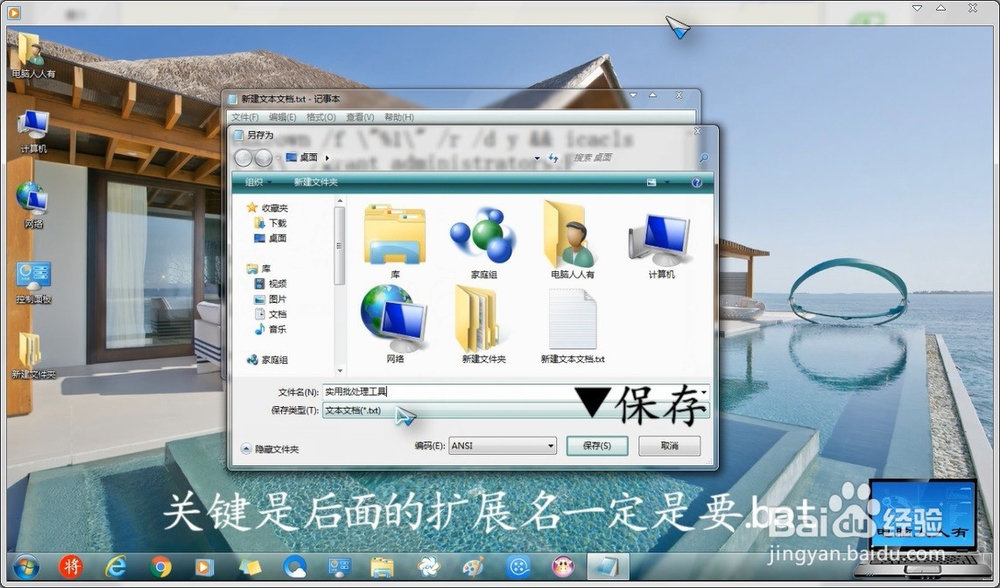
5、双击打开制作好的批处理工具。

6、按照提示,就能使用该功能了,先输入数字→再按回车键。

7、各项功能分别为:
①系统自带磁盘清理工具的增强设置
②系统自带磁盘清理工具的增强功能执行
③清理休眠文件,系统盘可以空出与内存一样大的空间!
④.清理右下角通知区域图标记录,全部图标记录将删除!
⑤清理Windows 7的垃圾文件,旧文件
⑥添加右键管理员权限(实用)
Q退出
