C#制作简单的语音朗读软件(可输出语音文件)
1、需要引用类库:System.Speech.dll
解决方案资源管理器下找到项目,右键引用,添加引用,搜索关键字"speech"可找到“System.Speech”

2、在窗体加载时发生的事件下添加代码:
textBox2.Text = Environment.CurrentDirectory;
button2.Enabled = false;
button3.Enabled = false;
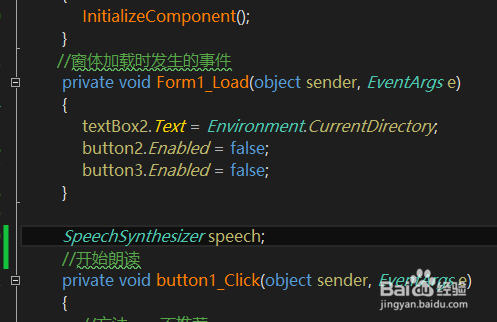
3、在“开始朗读”事件下添加代码:
if ( richTextBox1.Text.Trim()=="")
{ return; }
//判断是否输出文件
if (checkBox1.Checked==true)
{
try
{
speech = new SpeechSynthesizer();
//同步朗读文本
//speech.Speak(richTextBox1.Text);
//异步朗读文本
speech.SpeakAsync(richTextBox1.Text);
speech.Volume = (int)num_yl.Value; //设置音量
speech.Rate = (int)num_speed.Value; //设置朗读速度
//输出文件
speech.SetOutputToWaveFile(CheckPathTruth(textBox2.Text.Trim()));//输出语言文件
button3.Enabled = true; button2.Enabled = true;
}
catch (Exception ex)
{ MessageBox.Show(ex.Message); return; }
}
else
{
try
{
speech = new SpeechSynthesizer();
speech.SpeakAsync(richTextBox1.Text);
speech.Volume =(int) num_yl.Value; //音量
speech.Rate = (int)num_speed.Value; //朗读速度
button3.Enabled = true; button2.Enabled = true;
}
catch (Exception ex)
{ MessageBox.Show(ex.Message); return; }
}
4、在“取消朗读”事件下添加代码:
//停止朗读
speech.SpeakAsyncCancelAll();
//释放资源!
speech.Dispose();
5、在“停止朗读”事件下添加代码:
if (button3.Text=="暂停")
{
speech.Pause();//暂停
button3.Text = "继续";
}
else if (button3.Text == "继续")
{
speech.Resume();//继续
button3.Text = "暂停";
}
6、在“...”按钮下添加代码:
OpenFileDialog open = new OpenFileDialog();
open.InitialDirectory = "c:\\"; //设置初始目录
open.Multiselect = false; //设置是否可以选择多个文件
open.DefaultExt = ".txt"; //设置默认文件拓展名
open.Filter = "txt文本|*.txt|所以文件|*.*";
open.ShowHelp = true; //是否显示帮助按钮
//判断是否点击了取消或关闭按钮
//如果不判断,会出现异常
if (open.ShowDialog()!=DialogResult.Cancel)
{
string str = open.FileName;
textBox1.Text = str;
}
else
{ return; }
//获取文件内容,放到 richTextBox1 里
richTextBox1.Text = GetFileStreamOrReadToEnd(textBox1.Text.Trim());
7、自定义函数如下:
/// <summary>
/// 判断文件路径是否正确
/// </summary>
/// <param name="path"></param>
/// <returns>返回正确的文件路径</returns>
public string CheckPathTruth(string path)
{
if ( !path.Contains(".wav") )
{
MessageBox.Show("输出文件有误!");
return null;
}
else
{
return path;
}
return null;
}
8、自定义函数如下:
/// <summary>
/// 获取文件内容
/// </summary>
/// <param name="filepath"></param>
/// <returns></returns>
public string GetFileStreamOrReadToEnd(string filepath)
{
FileStream fs = new FileStream(filepath, FileMode.OpenOrCreate);
StreamReader sr = new StreamReader(fs,Encoding.Default);
//获取所以文本
string str= sr.ReadToEnd();
//要关闭!
fs.Close(); sr.Close();
return str;
}