怎么用winform显示滚动效果C#测试好用
1、新建项目,选择Windows窗体应用程序。

2、右键该项目,再新建类,类名为ScrollingText 。

3、把以下代码粘贴上去:
[
ToolboxBitmapAttribute(typeof(ScrollingText), "ScrollingText.bmp"),
DefaultEvent("TextClicked")
]
public class ScrollingText : System.Windows.Forms.Control
{
private Timer timer;
private string text = "Text";
private float staticTextPos = 0;
private float yPos = 0;
private ScrollDirection scrollDirection = ScrollDirection.RightToLeft;
private ScrollDirection currentDirection = ScrollDirection.LeftToRight;
private VerticleTextPosition verticleTextPosition = VerticleTextPosition.Center;
private int scrollPixelDistance = 2;
private bool showBorder = true;
private bool stopScrollOnMouseOver = false;
private bool scrollOn = true;
private Brush foregroundBrush = null;
private Brush backgroundBrush = null;
private Color borderColor = Color.Black;
private RectangleF lastKnownRect;
public ScrollingText()
{
InitializeComponent();
Version v = System.Environment.Version;
if (v.Major < 2)
{
this.SetStyle(ControlStyles.DoubleBuffer, true);
}
else
{
this.SetStyle(ControlStyles.OptimizedDoubleBuffer, true);
}
this.SetStyle(ControlStyles.AllPaintingInWmPaint, true);
this.SetStyle(ControlStyles.UserPaint, true);
this.SetStyle(ControlStyles.ResizeRedraw, true);
timer = new Timer();
timer.Interval = 25;
timer.Enabled = true;
timer.Tick += new EventHandler(Tick);
}
protected override void Dispose( bool disposing )
{
if( disposing )
{
if (foregroundBrush != null)
foregroundBrush.Dispose();
if (backgroundBrush != null)
backgroundBrush.Dispose();
if (timer != null)
timer.Dispose();
}
base.Dispose( disposing );
}
#region Component Designer generated code
private void InitializeComponent()
{
this.Name = "ScrollingText";
this.Size = new System.Drawing.Size(216, 40);
this.Click += new System.EventHandler(this.ScrollingText_Click);
}
#endregion
private void Tick(object sender, EventArgs e)
{
lastKnownRect.Inflate(10, 5);
RectangleF refreshRect = lastKnownRect;
refreshRect.X = Math.Max(0, lastKnownRect.X);
refreshRect.Width = Math.Min(lastKnownRect.Width + lastKnownRect.X, this.Width);
refreshRect.Width = Math.Min(this.Width - lastKnownRect.X, refreshRect.Width);
Region updateRegion = new Region(refreshRect);
Invalidate(updateRegion);
Update();
}
protected override void OnPaint(PaintEventArgs pe)
{
DrawScrollingText(pe.Graphics);
base.OnPaint(pe);
}
public void DrawScrollingText(Graphics canvas)
{
canvas.SmoothingMode = SmoothingMode.HighQuality;
canvas.PixelOffsetMode = PixelOffsetMode.HighQuality;
SizeF stringSize = canvas.MeasureString(this.text, this.Font);
if (scrollOn)
{
CalcTextPosition(stringSize);
}
if (backgroundBrush != null)
{
canvas.FillRectangle(backgroundBrush, 0, 0, this.ClientSize.Width, this.ClientSize.Height);
}
else
{
canvas.Clear(this.BackColor);
}
if (showBorder)
{
using (Pen borderPen = new Pen(borderColor))
canvas.DrawRectangle(borderPen, 0, 0, this.ClientSize.Width - 1, this.ClientSize.Height - 1);
}
if (foregroundBrush == null)
{
using (Brush tempForeBrush = new System.Drawing.SolidBrush(this.ForeColor))
canvas.DrawString(this.text, this.Font, tempForeBrush, staticTextPos, yPos);
}
else
{
canvas.DrawString(this.text, this.Font, foregroundBrush, staticTextPos, yPos);
}
lastKnownRect = new RectangleF(staticTextPos, yPos, stringSize.Width, stringSize.Height);
EnableTextLink(lastKnownRect);
}
private void CalcTextPosition(SizeF stringSize)
{
switch (scrollDirection)
{
case ScrollDirection.RightToLeft:
if (staticTextPos < (-1 * (stringSize.Width)))
staticTextPos = this.ClientSize.Width - 1;
else
staticTextPos -= scrollPixelDistance;
break;
case ScrollDirection.LeftToRight:
if (staticTextPos > this.ClientSize.Width)
staticTextPos = -1 * stringSize.Width;
else
staticTextPos += scrollPixelDistance;
break;
case ScrollDirection.Bouncing:
if (currentDirection == ScrollDirection.RightToLeft)
{
if (staticTextPos < 0)
currentDirection = ScrollDirection.LeftToRight;
else
staticTextPos -= scrollPixelDistance;
}
else if (currentDirection == ScrollDirection.LeftToRight)
{
if (staticTextPos > this.ClientSize.Width - stringSize.Width)
currentDirection = ScrollDirection.RightToLeft;
else
staticTextPos += scrollPixelDistance;
}
break;
}
switch (verticleTextPosition)
{
case VerticleTextPosition.Top:
yPos = 2;
break;
case VerticleTextPosition.Center:
yPos = (this.ClientSize.Height / 2) - (stringSize.Height / 2);
break;
case VerticleTextPosition.Botom:
yPos = this.ClientSize.Height - stringSize.Height;
break;
}
}
#region Mouse over, text link logic
private void EnableTextLink(RectangleF textRect)
{
Point curPt = this.PointToClient(Cursor.Position);
if (textRect.Contains(curPt))
{
if (stopScrollOnMouseOver)
scrollOn = false;
this.Cursor = Cursors.Hand;
}
else
{
scrollOn = true;
this.Cursor = Cursors.Default;
}
}
private void ScrollingText_Click(object sender, System.EventArgs e)
{
if (this.Cursor == Cursors.Hand)
OnTextClicked(this, new EventArgs());
}
public delegate void TextClickEventHandler(object sender, EventArgs args);
public event TextClickEventHandler TextClicked;
private void OnTextClicked(object sender, EventArgs args)
{
if (TextClicked != null)
TextClicked(sender, args);
}
#endregion
#region Properties
[
Browsable(true),
CategoryAttribute("Scrolling Text"),
Description("The timer interval that determines how often the control is repainted")
]
public int TextScrollSpeed
{
set
{
timer.Interval = value;
}
get
{
return timer.Interval;
}
}
[
Browsable(true),
CategoryAttribute("Scrolling Text"),
Description("How many pixels will the text be moved per Paint")
]
public int TextScrollDistance
{
set
{
scrollPixelDistance = value;
}
get
{
return scrollPixelDistance;
}
}
[
Browsable(true),
CategoryAttribute("Scrolling Text"),
Description("The text that will scroll accros the control")
]
public string ScrollText
{
set
{
text = value;
this.Invalidate();
this.Update();
}
get
{
return text;
}
}
[
Browsable(true),
CategoryAttribute("Scrolling Text"),
Description("What direction the text will scroll: Left to Right, Right to Left, or Bouncing")
]
public ScrollDirection ScrollDirection
{
set
{
scrollDirection = value;
}
get
{
return scrollDirection;
}
}
[
Browsable(true),
CategoryAttribute("Scrolling Text"),
Description("The verticle alignment of the text")
]
public VerticleTextPosition VerticleTextPosition
{
set
{
verticleTextPosition = value;
}
get
{
return verticleTextPosition;
}
}
[
Browsable(true),
CategoryAttribute("Scrolling Text"),
Description("Turns the border on or off")
]
public bool ShowBorder
{
set
{
showBorder = value;
}
get
{
return showBorder;
}
}
[
Browsable(true),
CategoryAttribute("Scrolling Text"),
Description("The color of the border")
]
public Color BorderColor
{
set
{
borderColor = value;
}
get
{
return borderColor;
}
}
[
Browsable(true),
CategoryAttribute("Scrolling Text"),
Description("Determines if the text will stop scrolling if the user's mouse moves over the text")
]
public bool StopScrollOnMouseOver
{
set
{
stopScrollOnMouseOver = value;
}
get
{
return stopScrollOnMouseOver;
}
}
[
Browsable(true),
CategoryAttribute("Behavior"),
Description("Indicates whether the control is enabled")
]
new public bool Enabled
{
set
{
timer.Enabled = value;
base.Enabled = value;
}
get
{
return base.Enabled;
}
}
[
Browsable(false)
]
public Brush ForegroundBrush
{
set
{
foregroundBrush = value;
}
get
{
return foregroundBrush;
}
}
[
ReadOnly(true)
]
public Brush BackgroundBrush
{
set
{
backgroundBrush = value;
}
get
{
return backgroundBrush;
}
}
#endregion
}
public enum ScrollDirection
{
RightToLeft,
LeftToRight,
Bouncing
}
public enum VerticleTextPosition
{
Top,
Center,
Botom
}
注意引用也添加:
using System.Collections;
using System.ComponentModel;
using System.Drawing;
using System.Drawing.Drawing2D;
using System.Data;
using System.Windows.Forms;
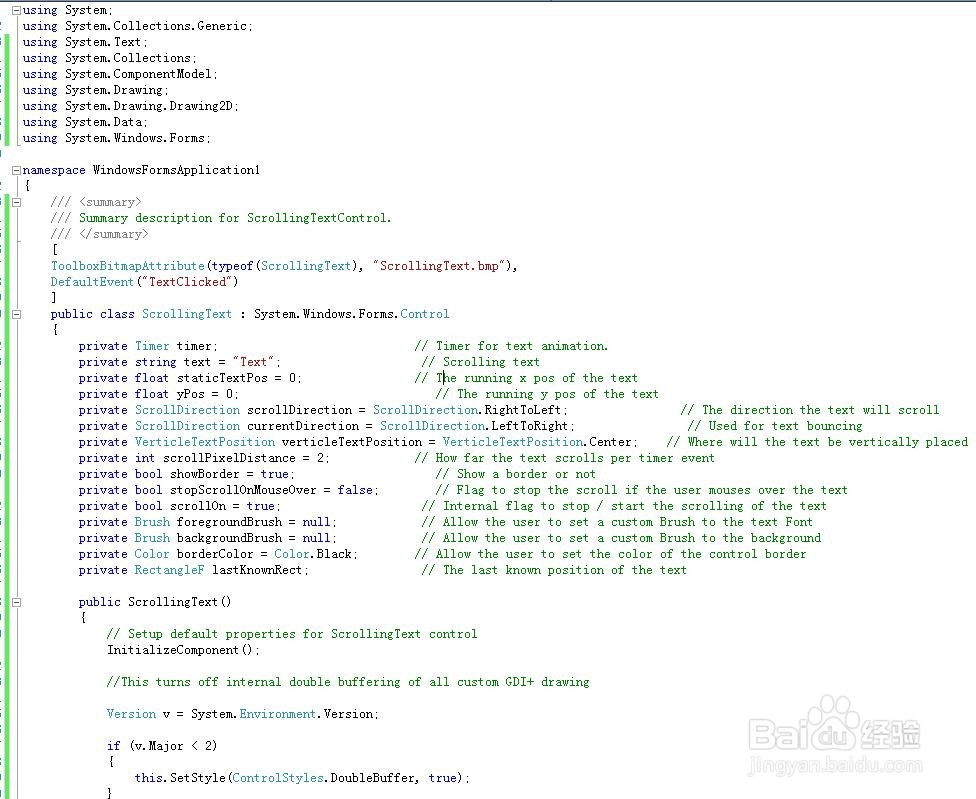
4、到Form1窗口,发现左边的工具栏多了ScrollingText控件,该控件就是刚才创建的控件。

5、拖动新创建的控件,可以当作lable使用,不同的区别是里面的文档可以滚动。

6、特别说明,几个属性的值可以实现滚动屏的需求。
ScrollText:显示的内容。TextScrollSpeed:设置滚动的速度,数越小滚动越快。
