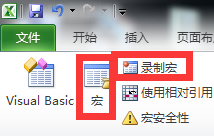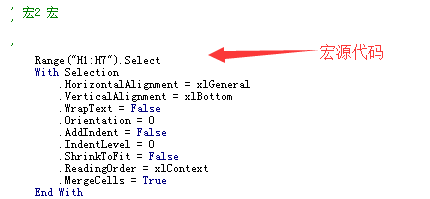Excle VBA开发,即Excel宏开发
1、开启Excel的开发工具,Microsoft Excel默认不开启此功能,需要手动开启。点击Excel左上角的【文件】,然后点击文件下方的【选项】
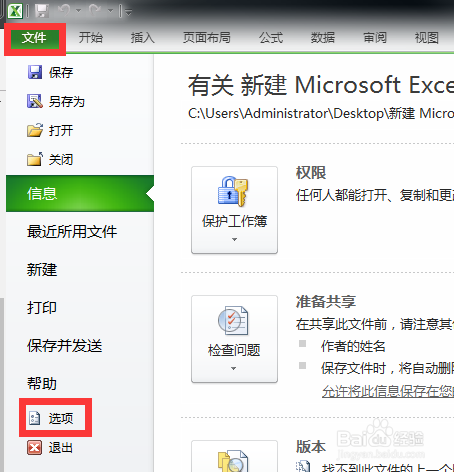
2、【Excel选项】中点击【自定义功能区】,右边勾选【开发工具】,确定
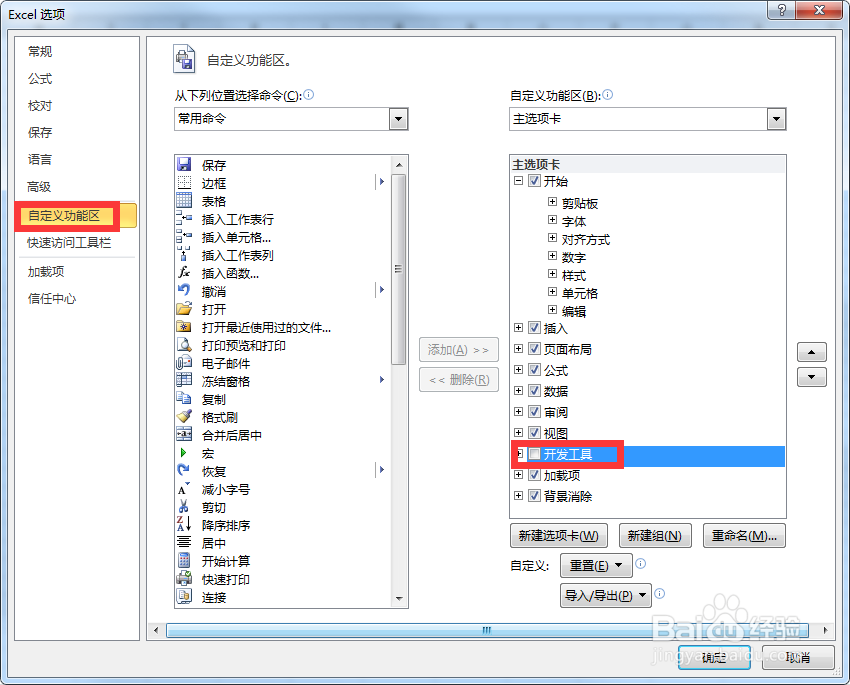
3、此时Excel工具栏出现【开发工具】模块,点击【开发工具】,我们将看到三个我们开发过程中必用的按钮,分别是:【Visual Basic】、【宏】、【录制宏】

4、点击【Visual Basic】,进入宏编辑环境,新建模块,根据需要命名,双击模块名字,右边就可以进行Excel VBA开发了

5、常用开发知识点选中单元格,我们经常会使用选中单元格精准操作:
1、选中A1单元格
Range("A1").Select
2、选中A1到B5区域
Range("A1:B5").Select
6、常用开发知识点单元格赋值:
1、不选中单元格直接赋值
Range("A1").Value = "闭模高度"
2、选中单元格赋值
Range("A1").Select
ActiveCell.FormulaR1C1 = "600"
注意:无法区域赋值,只能单个赋值
7、常用开发知识点,单元格颜色:
'选中A1到B5区域
Range("A1:B5").Select
'执行颜色命令,注意颜色是RGB值,什么是RGB自己百度查一下,最简单
'QQ截图上面就有显示的RGB值,具体看下面截图
With Selection.Interior
.Pattern = xlSolid
.PatternColorIndex = xlAutomatic
.Color = 9119872
.TintAndShade = 0
.PatternTintAndShade = 0
End With

8、常用开发知识点,画表格:
'选中A1到E5区域,外部粗线框,里面细线框
Range("A1:E5").Select
Selection.Borders(xlDiagonalDown).LineStyle = xlNone
Selection.Borders(xlDiagonalUp).LineStyle = xlNone
'整体表格左边线
With Selection.Borders(xlEdgeLeft)
.LineStyle = xlContinuous
.ColorIndex = xlAutomatic
.TintAndShade = 0
.Weight = xlMedium
End With
'整体表格上边线
With Selection.Borders(xlEdgeTop)
.LineStyle = xlContinuous
.ColorIndex = xlAutomatic
.TintAndShade = 0
.Weight = xlMedium
End With
'整体表格下边线
With Selection.Borders(xlEdgeBottom)
.LineStyle = xlContinuous
.ColorIndex = xlAutomatic
.TintAndShade = 0
.Weight = xlMedium
End With
'整体表格右边线
With Selection.Borders(xlEdgeRight)
.LineStyle = xlContinuous
.ColorIndex = xlAutomatic
.TintAndShade = 0
.Weight = xlMedium
End With
'整体表格内部横线竖线
With Selection.Borders(xlInsideVertical)
.LineStyle = xlContinuous
.ColorIndex = xlAutomatic
.TintAndShade = 0
.Weight = xlThin
End With
With Selection.Borders(xlInsideHorizontal)
.LineStyle = xlContinuous
.ColorIndex = xlAutomatic
.TintAndShade = 0
.Weight = xlThin
End With
9、常用开发知识点,单元格合并:
Range("A1:A5").Select
With Selection
.HorizontalAlignment = xlGeneral
.VerticalAlignment = xlBottom
.WrapText = False
.Orientation = 0
.AddIndent = False
.IndentLevel = 0
.ShrinkToFit = False
.ReadingOrder = xlContext
.MergeCells = True
End With
10、常用开发知识点(重点),公式写入单元格:
'SUM是求和函数,和直接在单元格使用一样带括号
'RC是相对A5的相对位置,如下图横向为C,竖向为R,0点就是A5的位置
'箭头方向为正,尾巴方向为负
Range("A5").Select
ActiveCell.FormulaR1C1 = "=SUM(R[-1]C:R[-4]C)"

11、巧用宏录制功能:
首先知道自己在Excel上直接操作是怎么操作的,然后点击录制宏,把操作走遍,停止宏录制,点击宏就可以看到刚才录制的操作了,我们编辑这个宏就能看到VBA源代码怎么写的,将每一小步集合起来我们就能拼凑出一个很多操作的宏了,最后导出宏存起来,以下为操作截图