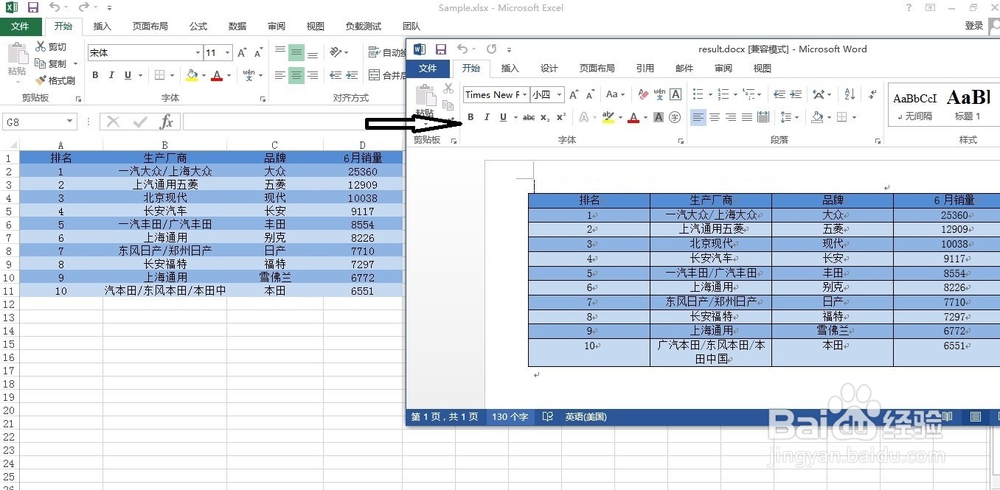C# 将 Excel 表格导入 Word
1、下载并安装Spire.Office for .NET, 下载地址:http://www.e-iceblue.cn/Introduce/Spire-Office-NET.html
2、引用Spire.Xls.dll 和 Spire.Doc.dll文件到项目
3、将代码放到Visual Studio中
【C#】
using System;
using System.Collections.Generic;
using System.Linq;
using System.Text;
using System.Threading.Tasks;
using Spire.Doc;
using Spire.Xls;
using Spire.Doc.Fields;
using Spire.Doc.Documents;
namespace excel_to_word
{
class Program
{
static void Main(string[] args)
{
//创建Workbook对象
Workbook workbook = new Workbook();
//加载Excel文档
workbook.LoadFromFile(@"Sample.xlsx");
//获取第一个工作表
Worksheet sheet = workbook.Worksheets[0];
//创建Document对象,即Word文档
Document doc = new Document();
//在Word中添加表格
Table table = doc.AddSection().AddTable(true);
//根据Excel表格数据所占的行数和列数设置表格的行和列
table.ResetCells(sheet.LastRow, sheet.LastColumn);
//遍历Excel表格的行
for (int r = 1; r <= sheet.LastRow; r++)
{
//遍历Excel表格的列
for (int c = 1; c <= sheet.LastColumn; c++)
{
//获取Excel表格的单元格
CellRange xCell = sheet.Range[r, c];
//获取Word表格的单元格
TableCell wCell = table.Rows[r - 1].Cells[c - 1];
//将Excel单元格数据填充到对应的Word单元格
TextRange textRange = wCell.AddParagraph().AppendText(xCell.NumberText);
//复制单元格格式
CopyStyle(textRange, xCell, wCell);
}
}
//保存文档
doc.SaveToFile("result.docx", Spire.Doc.FileFormat.Docx);
}
private static void CopyStyle(TextRange wTextRange, CellRange xCell, TableCell wCell)
{
//复制字体样式
wTextRange.CharacterFormat.TextColor = xCell.Style.Font.Color;
wTextRange.CharacterFormat.FontSize = (float)xCell.Style.Font.Size;
wTextRange.CharacterFormat.FontName = xCell.Style.Font.FontName;
wTextRange.CharacterFormat.Bold = xCell.Style.Font.IsBold;
wTextRange.CharacterFormat.Italic = xCell.Style.Font.IsItalic;
//复制单元格背景色
wCell.CellFormat.BackColor = xCell.Style.Color;
//复制文字对齐方式
switch (xCell.HorizontalAlignment)
{
case HorizontalAlignType.Left:
wTextRange.OwnerParagraph.Format.HorizontalAlignment = HorizontalAlignment.Left;
break;
case HorizontalAlignType.Center:
wTextRange.OwnerParagraph.Format.HorizontalAlignment = HorizontalAlignment.Center;
break;
case HorizontalAlignType.Right:
wTextRange.OwnerParagraph.Format.HorizontalAlignment = HorizontalAlignment.Right;
break;
}
}
}
}
4、调试并运行代码后,生成word文档,前后效果对比图如下: