如何启用mac对NTFS文件系统的原生读写支持
1、打开终端
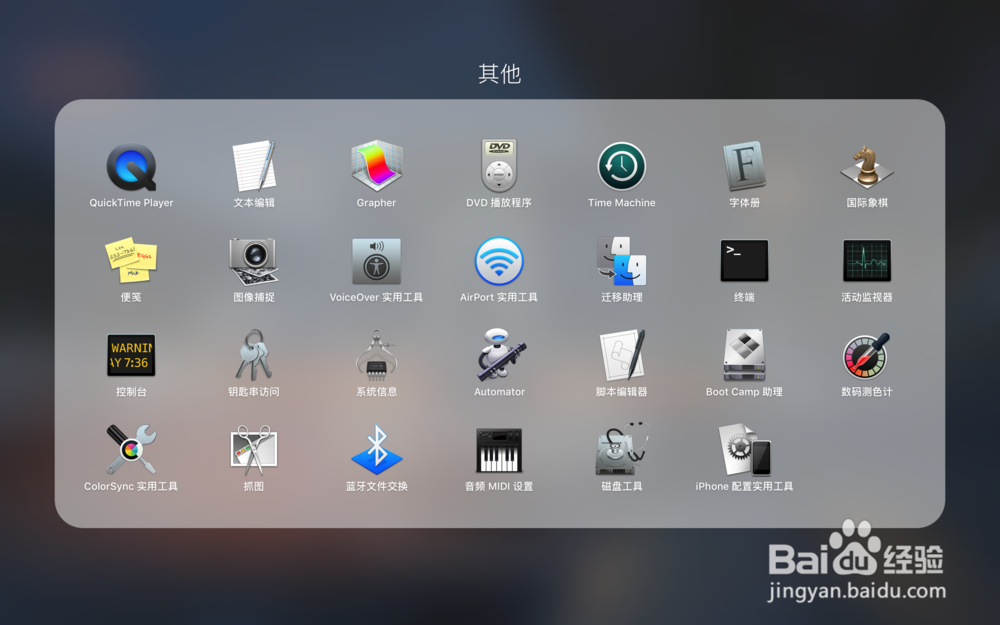
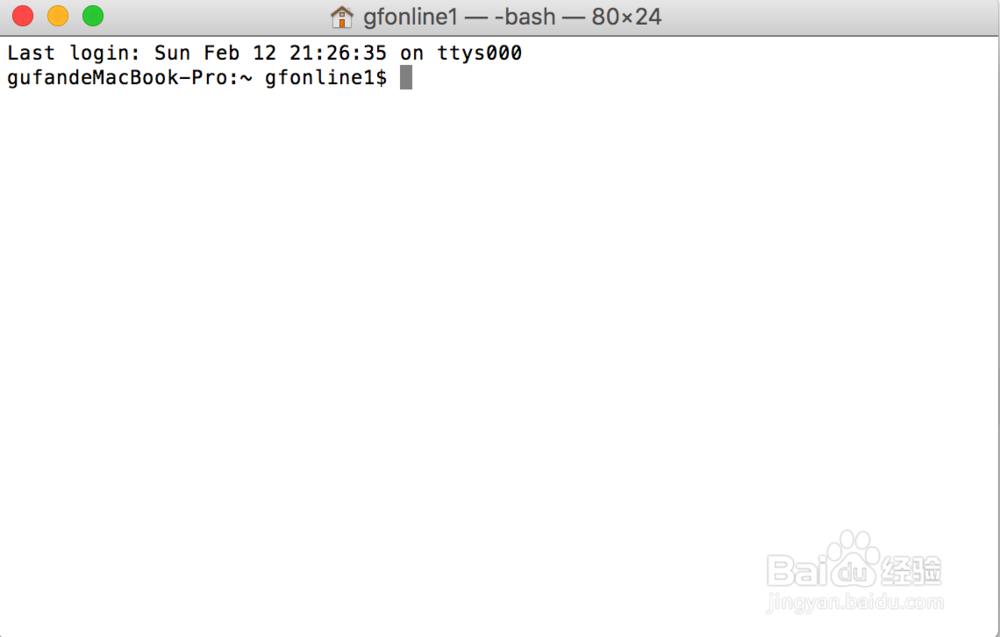
2、切换至root身份,输入:
sudo -s
回车
若有密码则输入密码,密码的输入不会显示,输入完成直接回车即可。
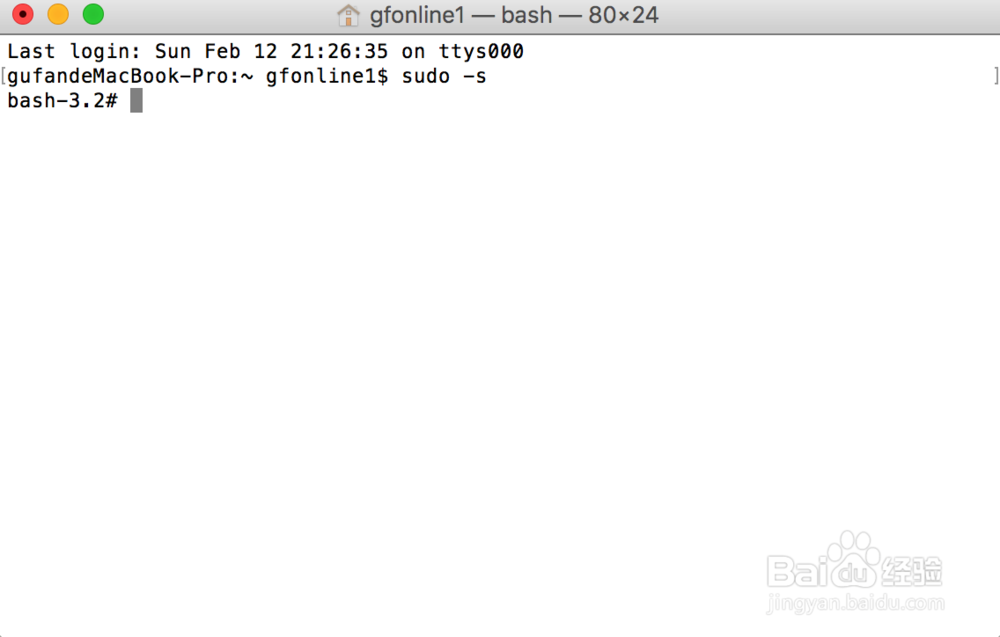
3、进入/sbin目录,输入:
cd /sbin
回车
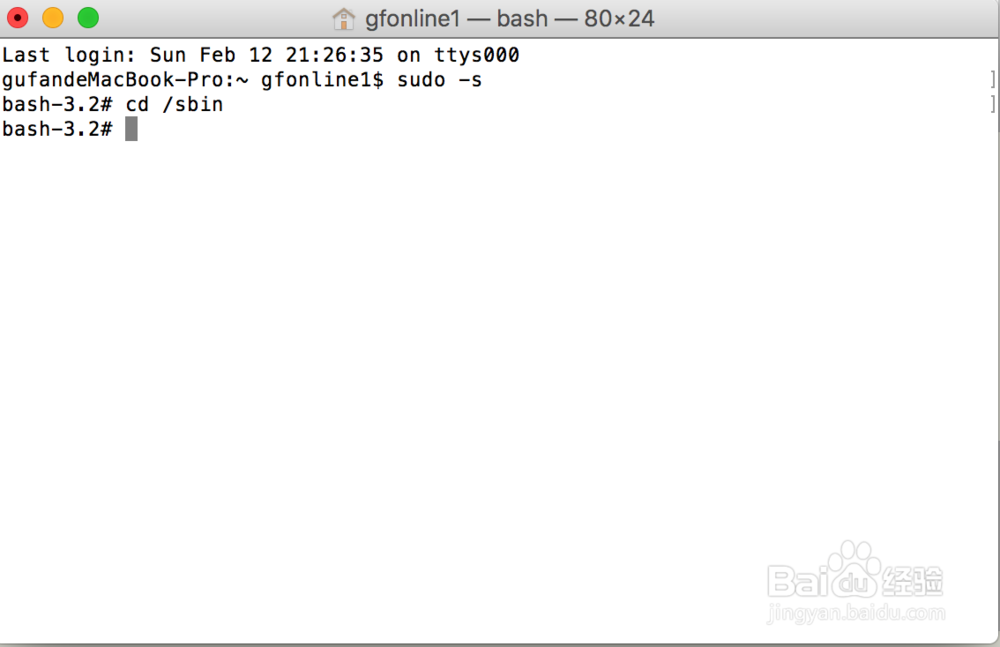
4、将系统自带的挂载程序改名,输入:mv mount_ntfs mount_ntfs_orig
如果遇到报错:mv: rename mount_ntfs to mount_ntfs_orig: Operation not permitted.
可以重启mac,按住command+R 进入恢复(recovery)模式找到 终端(在“实用工具”里面)
关闭安全限制:csrutil disable
然后重启:reboot
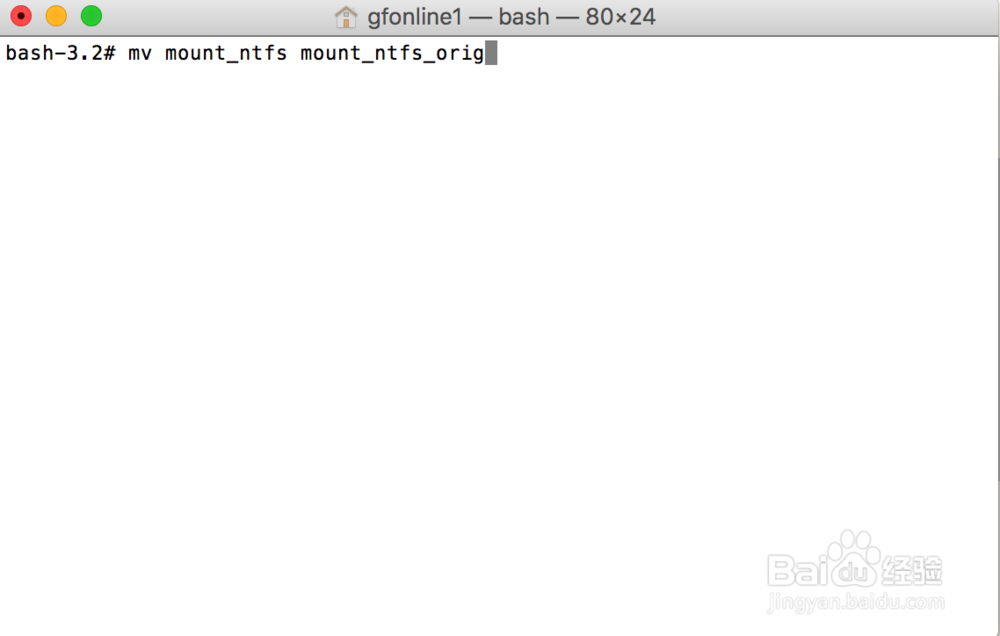
5、改完名后,编写脚本:
vim mount_ntfs
按i开始编辑:
#!/bin/sh
/sbin/mount_ntfs_orig -o rw,nobrowse "$@";
cd /Volumes/(你的盘符名字);
find . -exec xattr -c {} \;
然后保存,按esc后输入:wq后回车
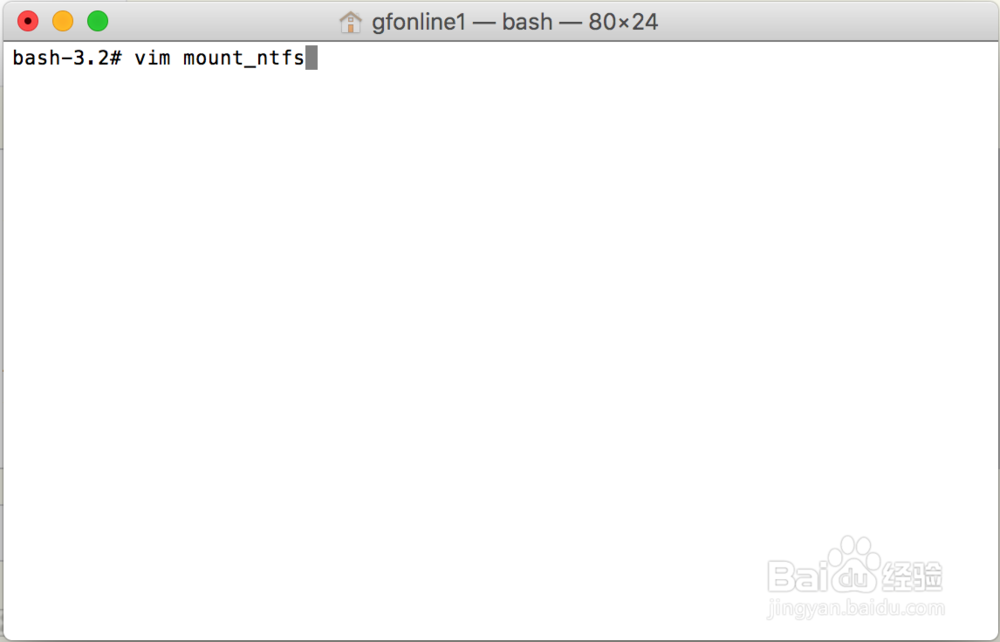
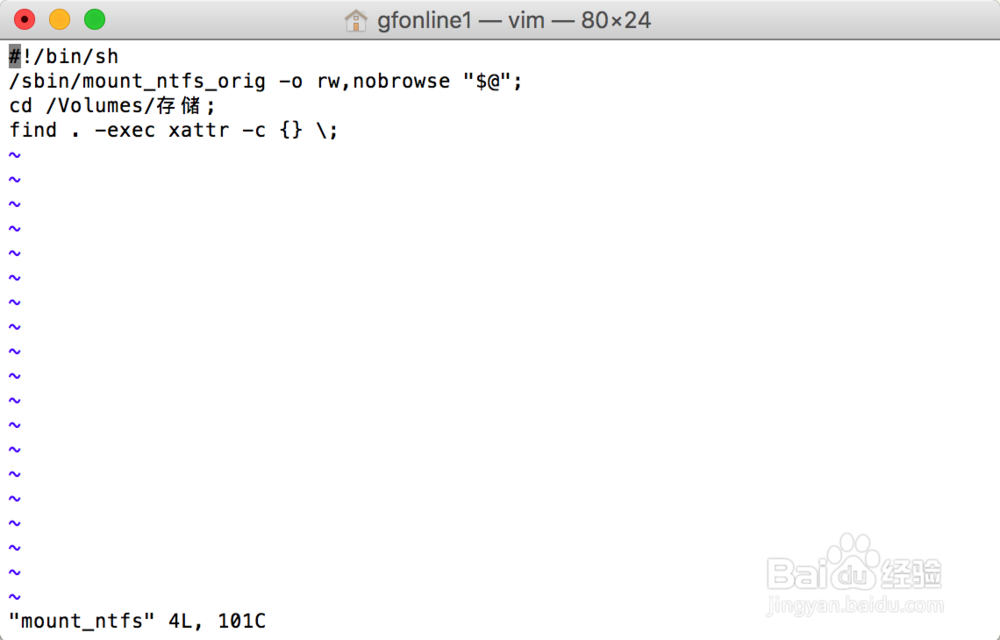
6、修改挂载文件权限:
chmod a+x mount_ntfs
退出root:
exit
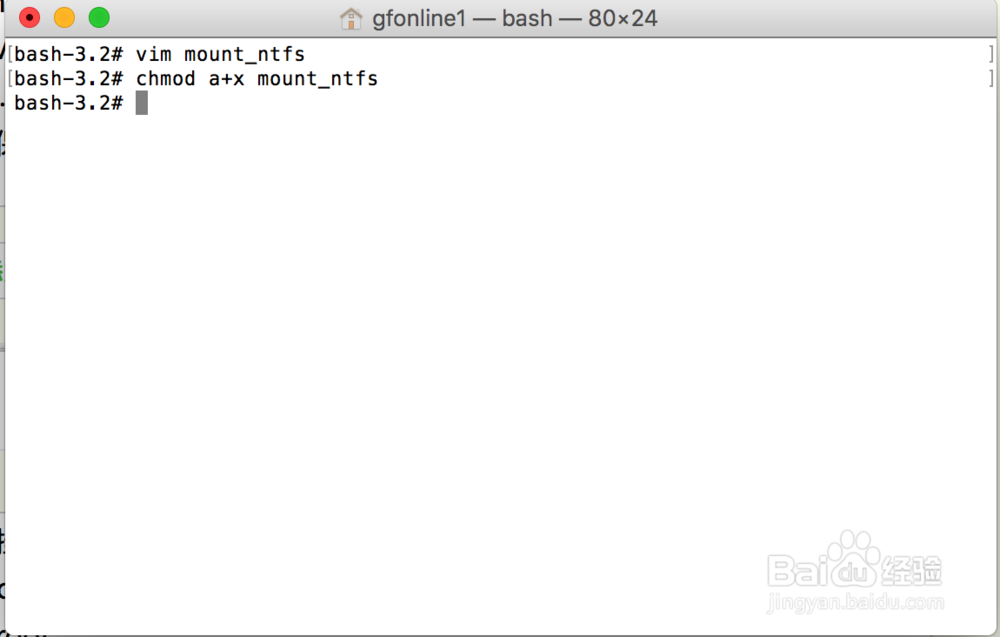
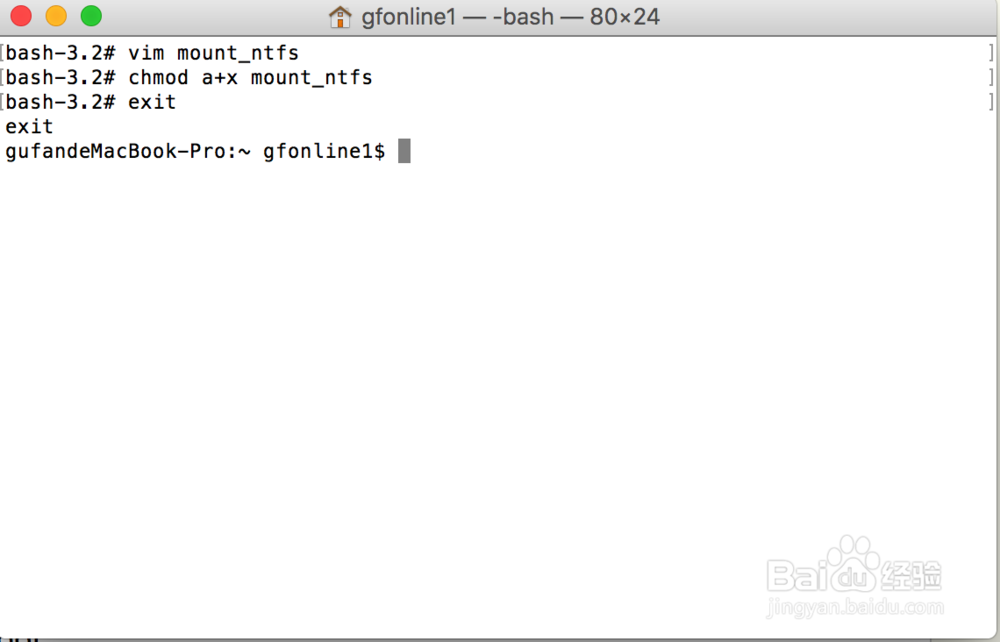
7、由于新挂载的ntfs盘不能显示在Finder中,所以打开Finder前往文件夹 /Volumes,然后在用 cmmand+control+T 将 /Volumes 保存到边栏,在插入移动设备后不会在桌面显示,可以在Finder边栏的Volumes中查看。
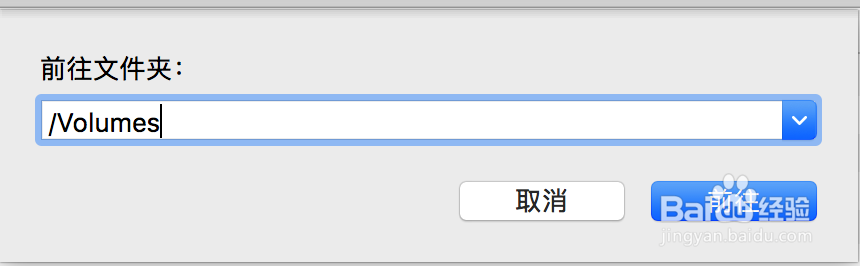
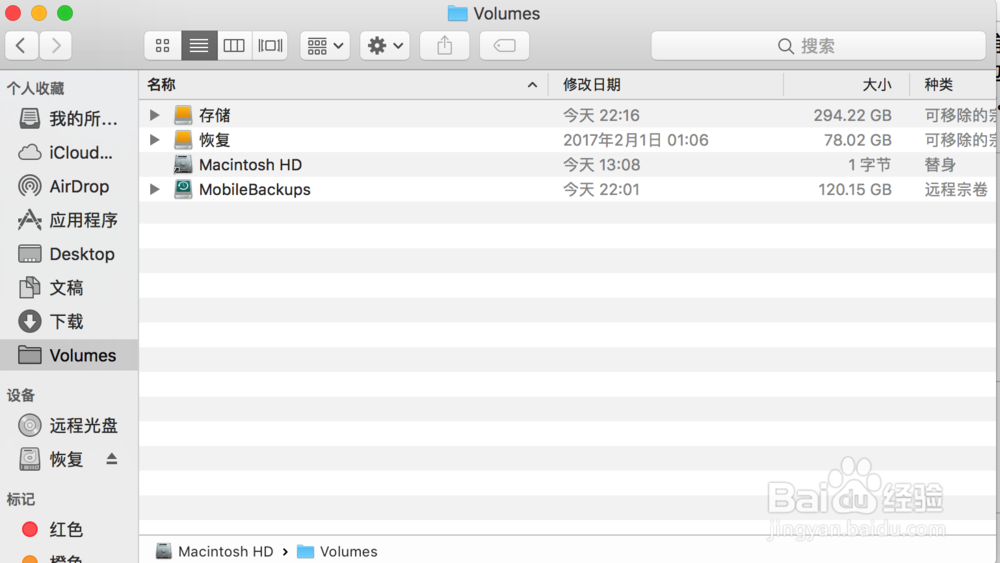
8、一切OK,开启了mac电脑的NTFS文件系统原生读写功能,读写速度方面还是可以接受的。
声明:本网站引用、摘录或转载内容仅供网站访问者交流或参考,不代表本站立场,如存在版权或非法内容,请联系站长删除,联系邮箱:site.kefu@qq.com。
阅读量:117
阅读量:29
阅读量:35
阅读量:67
阅读量:88