Unity 实用技巧之 非手动添场景到BuildSettings
1、打开Unity,新建一个空工程,具体如下图
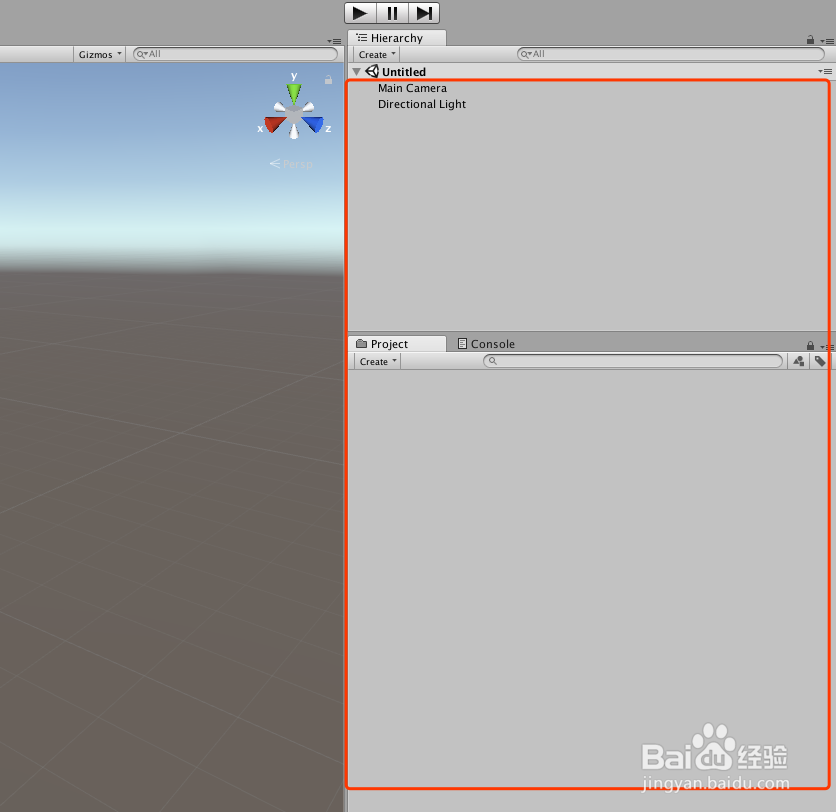
2、在工程中新建一个脚本“RefreshScene”,双击脚本或者右键“Open C# Project”打开脚本,具体如下图

3、在脚本上编写代码,首先设置场景路径,然后设置菜单栏工具栏,接着获取场景数据,最后把数据赋给Build Settings.scens 即可,具体代码和代码说明如下图
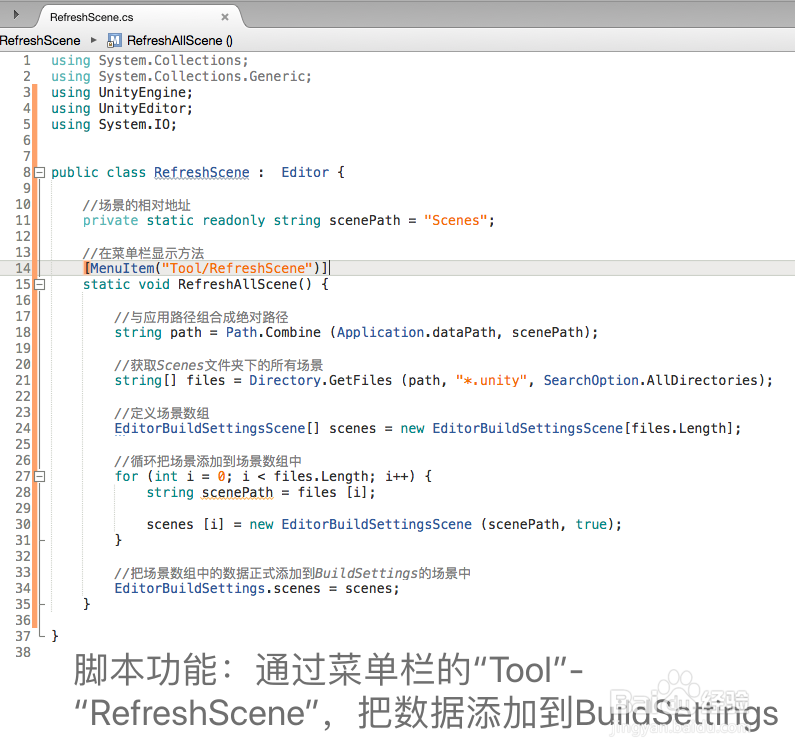
4、“RefreshScene”脚本具体代码如下:
using System.Collections;
using System.Collections.Generic;
using UnityEngine;
using UnityEditor;
using System.IO;
public class RefreshScene : Editor {
//场景的相对地址
private static readonly string scenePath = "Scenes";
//在菜单栏显示方法
[MenuItem("Tool/RefreshScene")]
static void RefreshAllScene() {
//与应用路径组合成绝对路径
string path = Path.Combine (Application.dataPath, scenePath);
//获取Scenes文件夹下的所有场景
string[] files = Directory.GetFiles (path, "*.unity", SearchOption.AllDirectories);
//定义场景数组
EditorBuildSettingsScene[] scenes = new EditorBuildSettingsScene[files.Length];
//循环把场景添加到场景数组中
for (int i = 0; i < files.Length; i++) {
string scenePath = files [i];
scenes [i] = new EditorBuildSettingsScene (scenePath, true);
}
//把场景数组中的数据正式添加到BuildSettings的场景中
EditorBuildSettings.scenes = scenes;
}
}
5、脚本编译正确,回到Unity界面,在工程中创建一个“Scenes’文件夹,然后在添加介个场景做测试,具体如下图
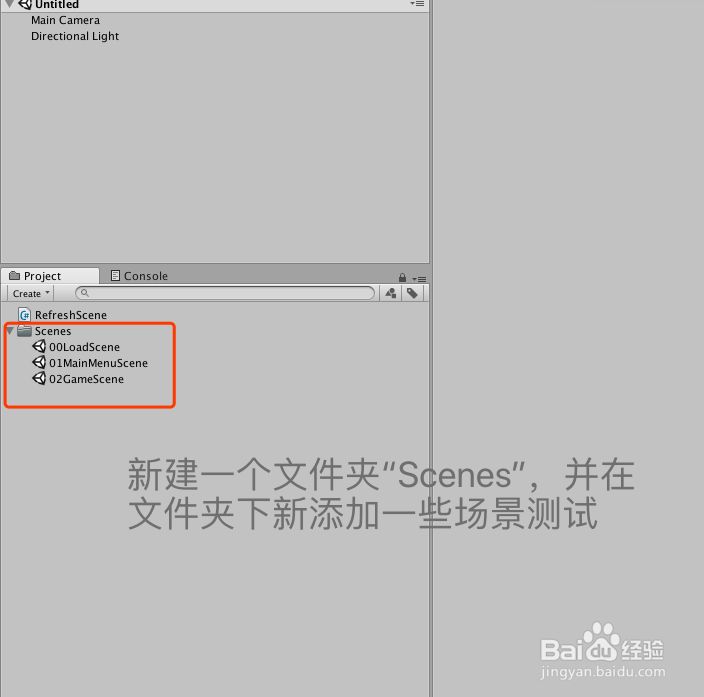
6、打开BuildSettings查看,现在是没有场景数据,具体如下图

7、在菜单栏“Tool”-“RefreshScene”,刷新添加场景到BuildSettings,具体如下图

8、再次回到BuildSettings中查看,现在场景就添加上去了,具体如下图
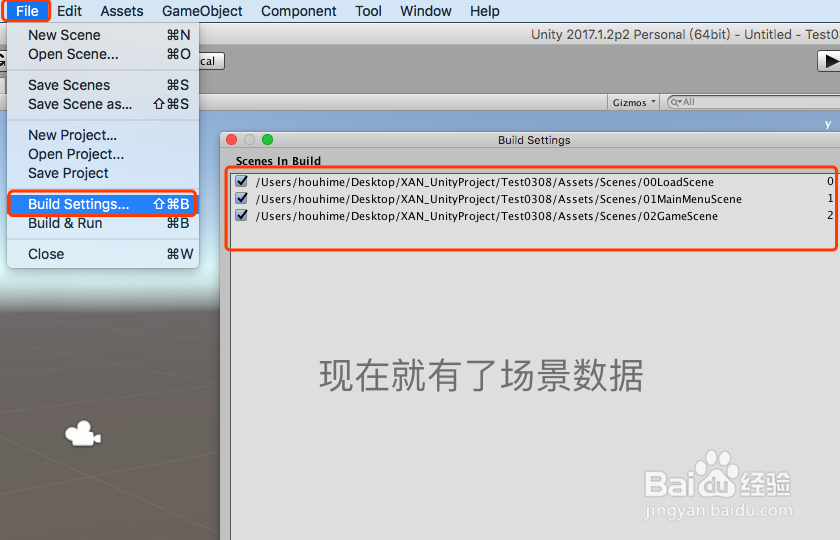
9、到此,《Unity 实用技巧之 非手动添场景到BuildSettings》讲解结束,谢谢