intellij idea使用教程
1、第一步:认识IDEA。
1、与eclipse相比IDEA没有工作空间的概念,因为其一个project就相当于一个独立的工作空间,且在一个project下可以建多个model,且多个model和project之间可以独立设置jdk和maven,model模块之间可以有或者没有关联,增强了模块化。
2、IDEA对cpu 的消耗更少,但是更耗内存。
3、IDEA是收费的需要破解后才能使用(破解还是很简单的)。
2、第二步:创建project。
1、第一次打开IDEA界面如下,这个时候可以打开或者导入新建一个project
如下图1所示
2、在一个项目中点击File--》new--》project...
如下图2,3所示
3、打开新建页面如下所示,选择具体的项目创建
如下图4,5所示。
4、在当前项目下新建一个model(相当于在当前项目下又建了一个项目)





3、第三步:IDEA配置jdk。
1、配置单个工程的jdk File --》project structure..--》project 如下图1到3,图3是新建一个jdk选项到项目中。
2、配置model的jdk File --》project structure..--》modules 如下图4,
3、配置全局默认的jdk File --》Other Settings..-->structure for new projects...--》project 如图5,6



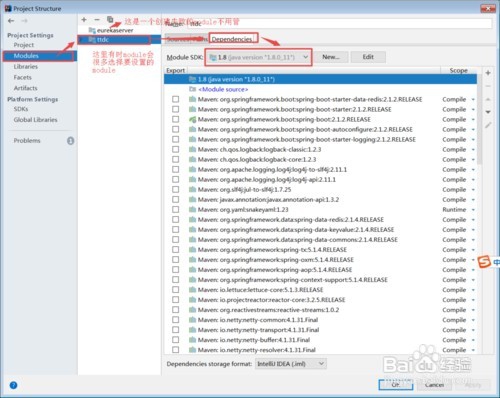

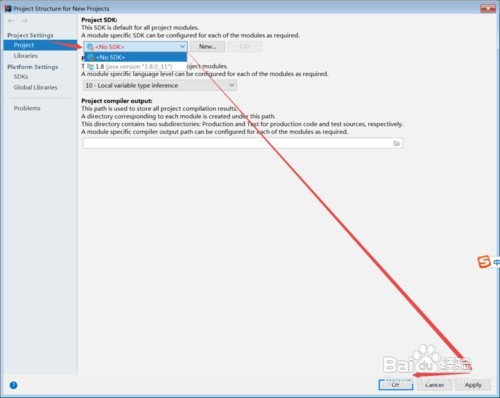
4、第四步:配置tomcat。
现在springboot的项目都是内置的tomcat不需要配置。这里主要是针对传统的项目。
1、tomcat的配置只能针对固定的项目,不能全局默认配置。
2、具体步骤如下所示:图1到6是在settings中设置整个项目可用的tomcat,
图7到图11为model配置需要使用的tomcat。





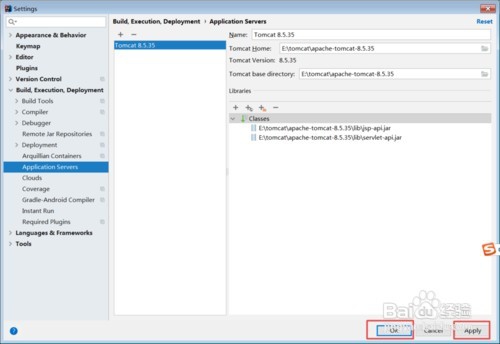





5、第五步:配置默认编译。
1、IDEA默认是不自动编译代码的,也就是你编写代码后,需要手动的编译代码,在部署启动tomcat才会有效。如图1所示:
2、配置自动编译代码
2.1配置当前项目自动编译如图2,3
2.2配置全局默认编译,如图4,5所示:
3、配置运行期间自动编译
具体步骤: 敲击 Ctrl + Shift + Alt + / 然后双击Shift搜索进入Registry ,找到compiler.automake.allow.when.app.running ,然后勾选上。
如图6,7所示:



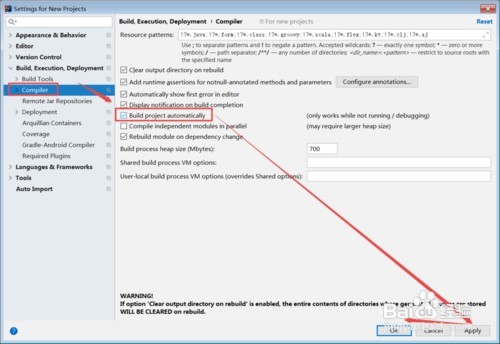



6、第六步:取消大写敏感。
因为IDEA在我们查找类如eclipse的CTRL+shift+R 这样查找类和代码提示默认都是区分大小写的,这个看你的习惯因为我以前用eclipse不区分大小写习惯了。

7、第七步:设置字体主题。
1、设置字体,主要设置字体大小和样式如图1所示:
2、设置编码背景图片,可以在编程背景中展示出一张自己喜爱的图片。如下图3,4,5所示:
3、设置主题图6,7所示







8、第八步:将快捷键设置为跟Eclipse一样。
步骤:在settings设置框中依次选择
File --》 Settings --》 Keymap --》 选择Eclipse .

9、第九步:打开常用工具栏。
顶部导航栏 - View -> 勾选 Toolbar & Tool Buttons
如下图所示:
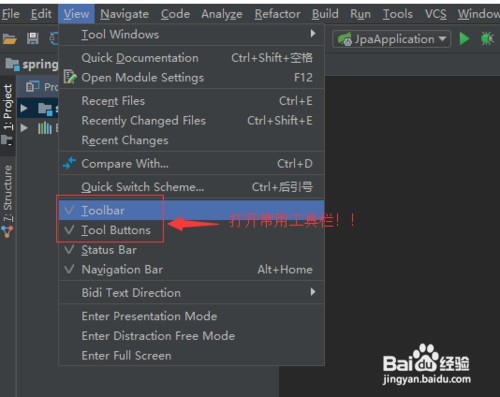
10、第十步:配置maven和打开Maven。
1、配置全局maven,图1所示
2、配置当前项目的maven
3、打开maven,右侧直接点击 Maven Project 管理插件 图3



11、第十一步:设置项目编码。
开发中未了避免出现中文乱码的情况,需要在项目中设置统一的编码,一般都是使用UTF-8国际编码。
1、设置当前项目编码 如图1
2、设置全局默认编码 如图2


12、第十二步:关闭自动更新。
1、在File->Settings->Appearance & Behavior->System Settings->Updates下取消Automatically check updates for勾选 。图1所示
2、隐藏.idea文件夹和.iml等文件
IntelliJ IDEA项目会自动生成一个.idea文件夹和.iml文讲,看着实在是碍眼,所以对以上文件进行隐藏处理 在File->Settings->Editor->File Types下的”Ignore files and folders”一栏添加 *.idea;*.iml;等配置如图2所示

