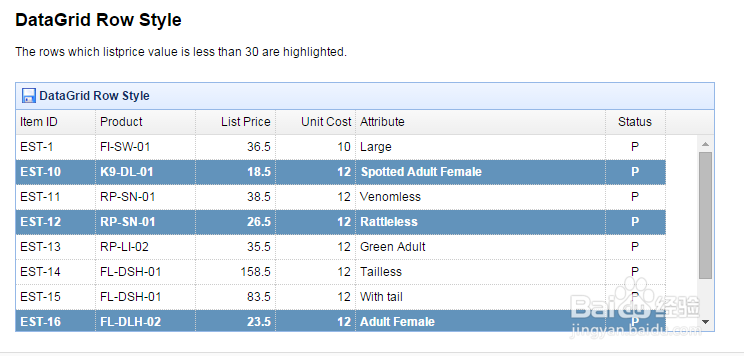jQuery EasyUI从入门到精通(18)DataGrid(8)
1、Cell Editing in DataGrid(数据表格的单元格编辑),Click a cell to start editing.
<!doctype html>
<html>
<head>
<meta http-equiv="Content-Type" content="text/html; charset=UTF-8">
<meta name="keywords" content="jquery,ui,easy,easyui,web">
<meta name="description" content="easyui helps you build your web pages easily!">
<title>Cell Editing in DataGrid - jQuery EasyUI Demo</title>
<link rel="stylesheet" type="text/css" href="http://www.jeasyui.com/easyui/themes/default/easyui.css">
<link rel="stylesheet" type="text/css" href="http://www.jeasyui.com/easyui/themes/icon.css">
<link rel="stylesheet" type="text/css" href="http://www.jeasyui.com/easyui/demo/demo.css">
<script type="text/javascript" src="http://code.jquery.com/jquery-1.7.1.min.js"></script>
<script type="text/javascript" src="http://www.jeasyui.com/easyui/jquery.easyui.min.js"></script>
</head>
<body>
<h2>Cell Editing in DataGrid</h2>
Click a cell to start editing.
<table id="dg" title="Cell Editing in DataGrid" style="width:700px;height:250px">
<thead>
<tr>
<th data-options="field:'itemid',width:100">Item ID</th>
<th data-options="field:'productid',width:100,editor:'text'">Product</th>
<th data-options="field:'listprice',width:80,align:'right',editor:{type:'numberbox',options:{precision:1}}">List Price</th>
<th data-options="field:'unitcost',width:80,align:'right',editor:'numberbox'">Unit Cost</th>
<th data-options="field:'attr1',width:250,editor:'text'">Attribute</th>
<th data-options="field:'status',width:60,align:'center',editor:{type:'checkbox',options:{on:'P',off:''}}">Status</th>
</tr>
</tr>
</thead>
</table>
<script type="text/javascript" src="/easyui/datagrid-cellediting.js"></script>
<script type="text/javascript">
var data = [
{"productid":"FI-SW-01","productname":"Koi","unitcost":10.00,"status":"P","listprice":36.50,"attr1":"Large","itemid":"EST-1"},
{"productid":"K9-DL-01","productname":"Dalmation","unitcost":12.00,"status":"P","listprice":18.50,"attr1":"Spotted Adult Female","itemid":"EST-10"},
{"productid":"RP-SN-01","productname":"Rattlesnake","unitcost":12.00,"status":"P","listprice":38.50,"attr1":"Venomless","itemid":"EST-11"},
{"productid":"RP-SN-01","productname":"Rattlesnake","unitcost":12.00,"status":"N","listprice":26.50,"attr1":"Rattleless","itemid":"EST-12"},
{"productid":"RP-LI-02","productname":"Iguana","unitcost":12.00,"status":"N","listprice":35.50,"attr1":"Green Adult","itemid":"EST-13"},
{"productid":"FL-DSH-01","productname":"Manx","unitcost":12.00,"status":"P","listprice":158.50,"attr1":"Tailless","itemid":"EST-14"},
{"productid":"FL-DSH-01","productname":"Manx","unitcost":12.00,"status":"P","listprice":83.50,"attr1":"With tail","itemid":"EST-15"},
{"productid":"FL-DLH-02","productname":"Persian","unitcost":12.00,"status":"N","listprice":23.50,"attr1":"Adult Female","itemid":"EST-16"},
{"productid":"FL-DLH-02","productname":"Persian","unitcost":12.00,"status":"P","listprice":89.50,"attr1":"Adult Male","itemid":"EST-17"},
{"productid":"AV-CB-01","productname":"Amazon Parrot","unitcost":92.00,"status":"N","listprice":63.50,"attr1":"Adult Male","itemid":"EST-18"}
];
$(function(){
var dg = $('#dg').datagrid({
data: data
});
dg.datagrid('enableCellEditing').datagrid('gotoCell', {
index: 0,
field: 'productid'
});
});
</script>
</body>
</html>
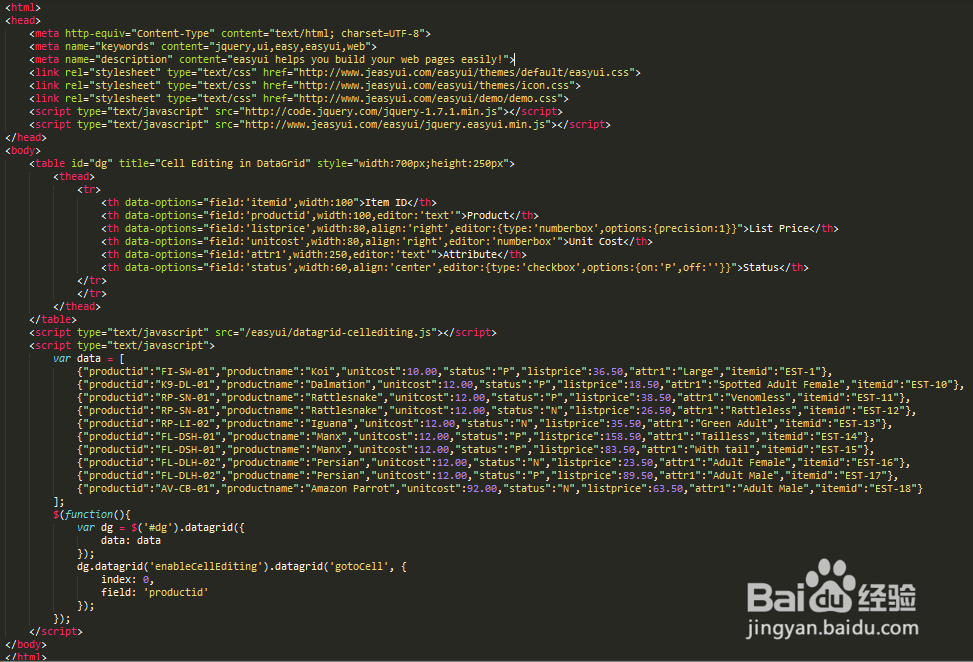
2、Cell Editing in DataGrid(数据表格的单元格编辑),运行效果如下图所示。
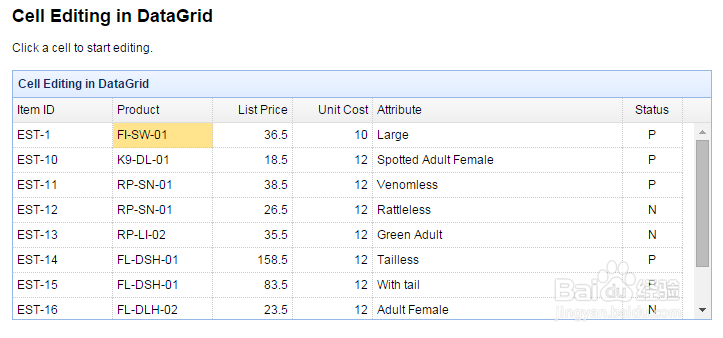
3、Cache Editor for DataGrid(数据表格的编辑缓存),This example shows how to cache the editors for datagrid to improve the editing speed.
<!DOCTYPE html>
<html>
<head>
<link rel="stylesheet" type="text/css" href="../../themes/default/easyui.css">
<link rel="stylesheet" type="text/css" href="../../themes/icon.css">
<link rel="stylesheet" type="text/css" href="../demo.css">
<script type="text/javascript" src="../../jquery.min.js"></script>
<script type="text/javascript" src="../../jquery.easyui.min.js"></script>
</head>
<body>
<div style="margin:20px 0;"></div>
<table id="dg" class="easyui-datagrid" title="Cache Editor for DataGrid" style="width:700px;height:auto"
data-options="
iconCls: 'icon-edit',
singleSelect: true,
toolbar: '#tb',
url: 'datagrid_data1.json',
method: 'get',
onClickRow: onClickRow
">
<thead>
<tr>
<th data-options="field:'itemid',width:80">Item ID</th>
<th data-options="field:'productid',width:100,
formatter:function(value,row){
return row.productname;
},
editor:{
type:'combobox',
options:{
valueField:'productid',
textField:'productname',
method:'get',
url:'products.json',
required:true
}
}">Product</th>
<th data-options="field:'listprice',width:80,align:'right',editor:{type:'numberbox',options:{precision:1}}">List Price</th>
<th data-options="field:'unitcost',width:80,align:'right',editor:'numberbox'">Unit Cost</th>
<th data-options="field:'attr1',width:250,editor:'text'">Attribute</th>
<th data-options="field:'status',width:60,align:'center',editor:{type:'checkbox',options:{on:'P',off:''}}">Status</th>
</tr>
</thead>
</table>
<div id="tb" style="height:auto">
<a href="javascript:void(0)" class="easyui-linkbutton" data-options="iconCls:'icon-save',plain:true" onclick="accept()">Accept</a>
<a href="javascript:void(0)" class="easyui-linkbutton" data-options="iconCls:'icon-undo',plain:true" onclick="reject()">Reject</a>
<a href="javascript:void(0)" class="easyui-linkbutton" data-options="iconCls:'icon-search',plain:true" onclick="getChanges()">GetChanges</a>
</div>
</body>
</html>
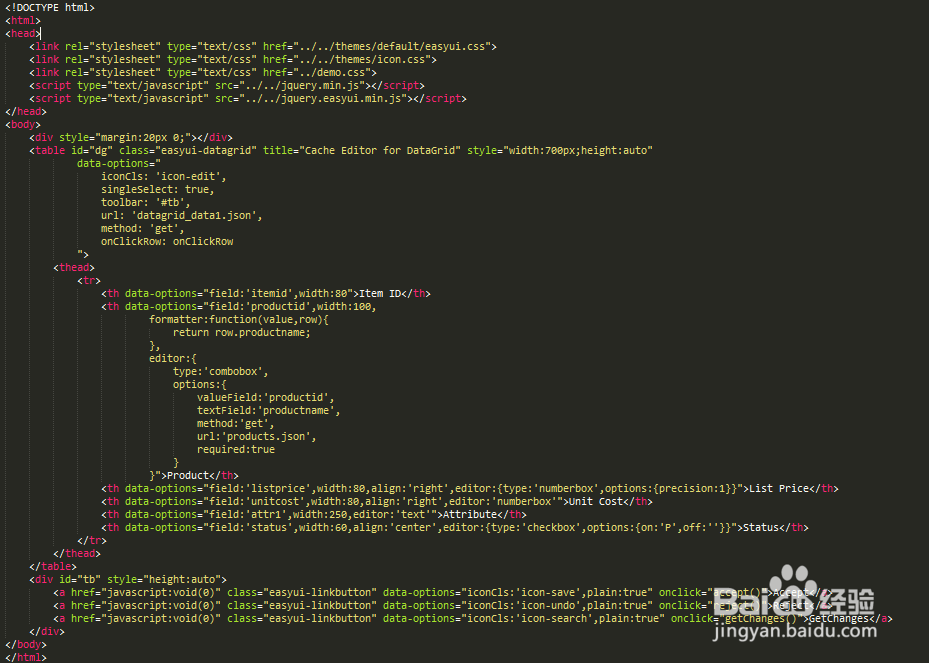
4、Cache Editor for DataGrid(数据表格的编辑缓存),Javascript代码如下图所示。
<script type="text/javascript">
(function($){
function getCacheContainer(t){
var view = $(t).closest('div.datagrid-view');
var c = view.children('div.datagrid-editor-cache');
if (!c.length){
c = $('<div class="datagrid-editor-cache" style="position:absolute;display:none"></div>').appendTo(view);
}
return c;
}
function getCacheEditor(t, field){
var c = getCacheContainer(t);
return c.children('div.datagrid-editor-cache-' + field);
}
function setCacheEditor(t, field, editor){
var c = getCacheContainer(t);
c.children('div.datagrid-editor-cache-' + field).remove();
var e = $('<div class="datagrid-editor-cache-' + field + '"></div>').appendTo(c);
e.append(editor);
}
var editors = $.fn.datagrid.defaults.editors;
for(var editor in editors){
var opts = editors[editor];
(function(){
var init = opts.init;
opts.init = function(container, options){
var field = $(container).closest('td[field]').attr('field');
var ed = getCacheEditor(container, field);
if (ed.length){
ed.appendTo(container);
return ed.find('.datagrid-editable-input');
} else {
return init(container, options);
}
}
})();
(function(){
var destroy = opts.destroy;
opts.destroy = function(target){
if ($(target).hasClass('datagrid-editable-input')){
var field = $(target).closest('td[field]').attr('field');
setCacheEditor(target, field, $(target).parent().children());
} else if (destroy){
destroy(target);
}
}
})();
}
})(jQuery);
</script>
<script type="text/javascript">
var editIndex = undefined;
function endEditing(){
if (editIndex == undefined){return true}
if ($('#dg').datagrid('validateRow', editIndex)){
var ed = $('#dg').datagrid('getEditor', {index:editIndex,field:'productid'});
var productname = $(ed.target).combobox('getText');
$('#dg').datagrid('getRows')[editIndex]['productname'] = productname;
$('#dg').datagrid('endEdit', editIndex);
editIndex = undefined;
return true;
} else {
return false;
}
}
function onClickRow(index){
if (editIndex != index){
if (endEditing()){
$('#dg').datagrid('selectRow', index)
.datagrid('beginEdit', index);
editIndex = index;
} else {
$('#dg').datagrid('selectRow', editIndex);
}
}
}
function accept(){
if (endEditing()){
$('#dg').datagrid('acceptChanges');
}
}
function reject(){
$('#dg').datagrid('rejectChanges');
editIndex = undefined;
}
function getChanges(){
var rows = $('#dg').datagrid('getChanges');
alert(rows.length+' rows are changed!');
}
</script>
5、Cache Editor for DataGrid(数据表格的编辑缓存),运行效果如下图所示。
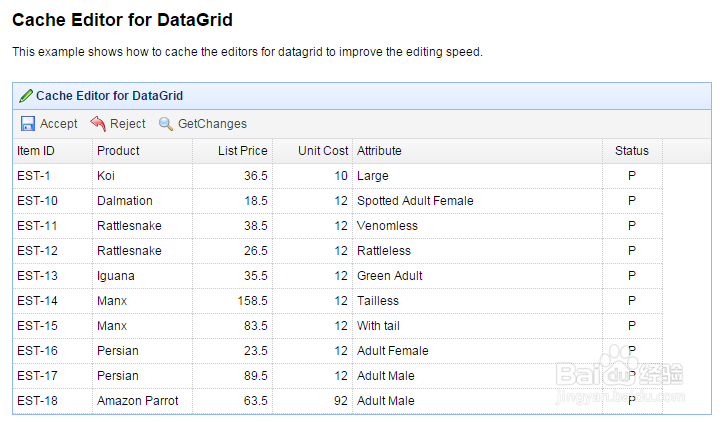
6、DataGrid Row Style(数据表格的行风格),The rows which listprice value is less than 30 are highlighted.
<!DOCTYPE html>
<html>
<head>
<meta charset="UTF-8">
<title>DataGrid Row Style - jQuery EasyUI Demo</title>
<link rel="stylesheet" type="text/css" href="../../themes/default/easyui.css">
<link rel="stylesheet" type="text/css" href="../../themes/icon.css">
<link rel="stylesheet" type="text/css" href="../demo.css">
<script type="text/javascript" src="../../jquery.min.js"></script>
<script type="text/javascript" src="../../jquery.easyui.min.js"></script>
</head>
<body>
<h2>DataGrid Row Style</h2>
The rows which listprice value is less than 30 are highlighted.
<div style="margin:20px 0;"></div>
<table class="easyui-datagrid" title="DataGrid Row Style" style="width:700px;height:250px"
data-options="
singleSelect: true,
iconCls: 'icon-save',
url: 'datagrid_data1.json',
method: 'get',
rowStyler: function(index,row){
if (row.listprice < 30){
return 'background-color:#6293BB;color:#fff;font-weight:bold;';
}
}
">
<thead>
<tr>
<th data-options="field:'itemid',width:80">Item ID</th>
<th data-options="field:'productid',width:100">Product</th>
<th data-options="field:'listprice',width:80,align:'right'">List Price</th>
<th data-options="field:'unitcost',width:80,align:'right'">Unit Cost</th>
<th data-options="field:'attr1',width:250">Attribute</th>
<th data-options="field:'status',width:60,align:'center'">Status</th>
</tr>
</thead>
</table>
</body>
</html>
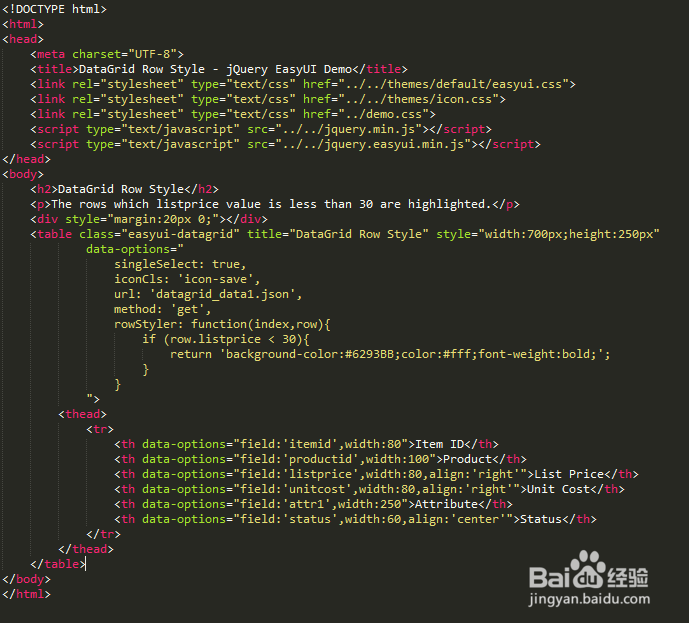
7、DataGrid Row Style(数据表格的行风格),运行效果如下图所示。