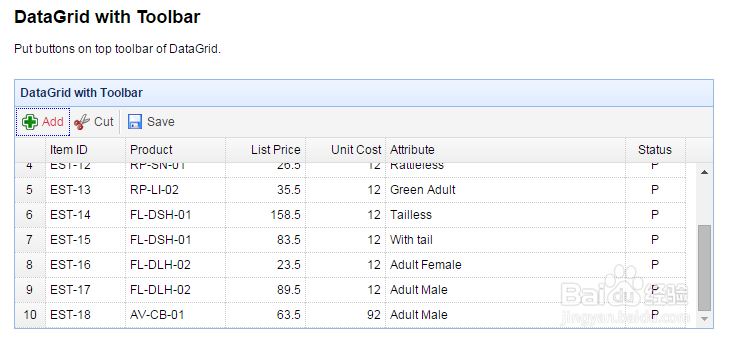jQuery EasyUI从入门到精通(12)DataGrid(2)
1、DataGrid Selection(数据表格选择器),Choose a selection mode and select one or more rows.
<!DOCTYPE html>
<html>
<head>
<meta charset="UTF-8">
<title>DataGrid Selection - jQuery EasyUI Demo</title>
<link rel="stylesheet" type="text/css" href="../../themes/default/easyui.css">
<link rel="stylesheet" type="text/css" href="../../themes/icon.css">
<link rel="stylesheet" type="text/css" href="../demo.css">
<script type="text/javascript" src="../../jquery.min.js"></script>
<script type="text/javascript" src="../../jquery.easyui.min.js"></script>
</head>
<body>
<h2>DataGrid Selection</h2>
Choose a selection mode and select one or more rows.
<div style="margin:20px 0;">
<a href="#" class="easyui-linkbutton" onclick="getSelected()">GetSelected</a>
<a href="#" class="easyui-linkbutton" onclick="getSelections()">GetSelections</a>
</div>
<table id="dg" class="easyui-datagrid" title="DataGrid Selection" style="width:700px;height:250px"
data-options="singleSelect:true,url:'datagrid_data1.json',method:'get'">
<thead>
<tr>
<th data-options="field:'itemid',width:80">Item ID</th>
<th data-options="field:'productid',width:100">Product</th>
<th data-options="field:'listprice',width:80,align:'right'">List Price</th>
<th data-options="field:'unitcost',width:80,align:'right'">Unit Cost</th>
<th data-options="field:'attr1',width:250">Attribute</th>
<th data-options="field:'status',width:60,align:'center'">Status</th>
</tr>
</thead>
</table>
<div style="margin:10px 0;">
<span>Selection Mode: </span>
<select onchange="$('#dg').datagrid({singleSelect:(this.value==0)})">
<option value="0">Single Row</option>
<option value="1">Multiple Rows</option>
</select>
</div>
<script type="text/javascript">
function getSelected(){
var row = $('#dg').datagrid('getSelected');
if (row){
$.messager.alert('Info', row.itemid+":"+row.productid+":"+row.attr1);
}
}
function getSelections(){
var ss = [];
var rows = $('#dg').datagrid('getSelections');
for(var i=0; i<rows.length; i++){
var row = rows[i];
ss.push('<span>'+row.itemid+":"+row.productid+":"+row.attr1+'</span>');
}
$.messager.alert('Info', ss.join('<br/>'));
}
</script>
</body>
</html>
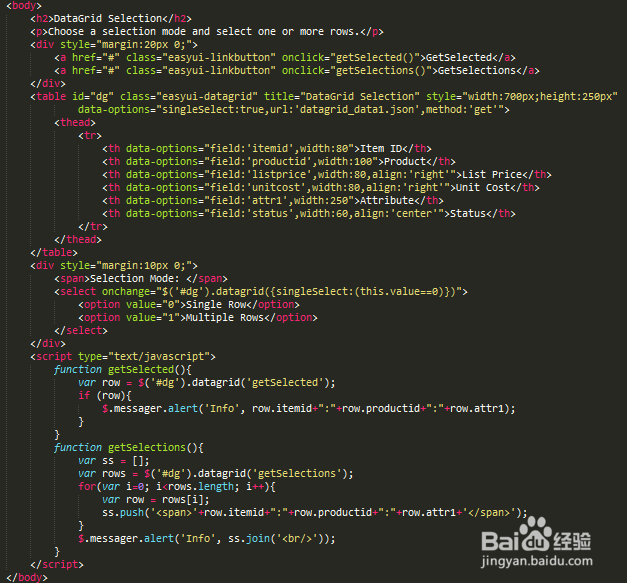
2、DataGrid Selection(数据表格选择器),运行效果如下图所示。
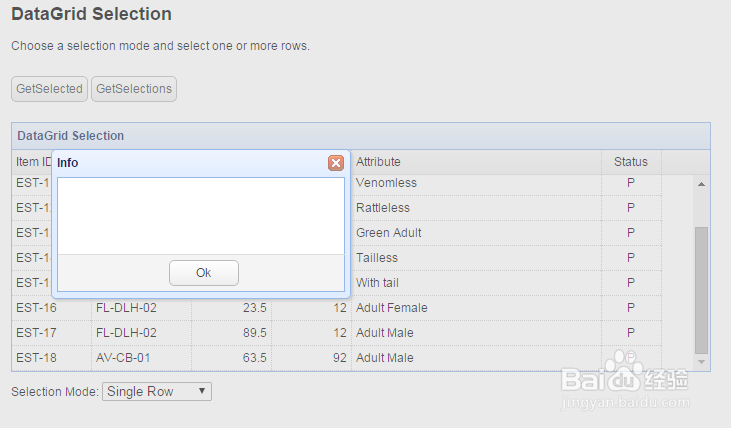
3、CheckBox Selection on DataGrid(数据表格DataGrid上的复选框选择),Click the checkbox on header to select or unselect all selections.
<!DOCTYPE html>
<html>
<head>
<meta charset="UTF-8">
<title>CheckBox Selection on DataGrid - jQuery EasyUI Demo</title>
<link rel="stylesheet" type="text/css" href="../../themes/default/easyui.css">
<link rel="stylesheet" type="text/css" href="../../themes/icon.css">
<link rel="stylesheet" type="text/css" href="../demo.css">
<script type="text/javascript" src="../../jquery.min.js"></script>
<script type="text/javascript" src="../../jquery.easyui.min.js"></script>
</head>
<body>
<h2>CheckBox Selection on DataGrid</h2>
Click the checkbox on header to select or unselect all selections.
<div style="margin:20px 0;"></div>
<table id="dg" class="easyui-datagrid" title="CheckBox Selection on DataGrid" style="width:700px;height:250px"
data-options="rownumbers:true,singleSelect:true,url:'datagrid_data1.json',method:'get'">
<thead>
<tr>
<th data-options="field:'ck',checkbox:true"></th>
<th data-options="field:'itemid',width:80">Item ID</th>
<th data-options="field:'productid',width:100">Product</th>
<th data-options="field:'listprice',width:80,align:'right'">List Price</th>
<th data-options="field:'unitcost',width:80,align:'right'">Unit Cost</th>
<th data-options="field:'attr1',width:220">Attribute</th>
<th data-options="field:'status',width:60,align:'center'">Status</th>
</tr>
</thead>
</table>
<div style="margin:10px 0;">
<span>Selection Mode: </span>
<select onchange="$('#dg').datagrid({singleSelect:(this.value==0)})">
<option value="0">Single Row</option>
<option value="1">Multiple Rows</option>
</select><br/>
SelectOnCheck: <input type="checkbox" checked onchange="$('#dg').datagrid({selectOnCheck:$(this).is(':checked')})"><br/>
CheckOnSelect: <input type="checkbox" checked onchange="$('#dg').datagrid({checkOnSelect:$(this).is(':checked')})">
</div>
</body>
</html>
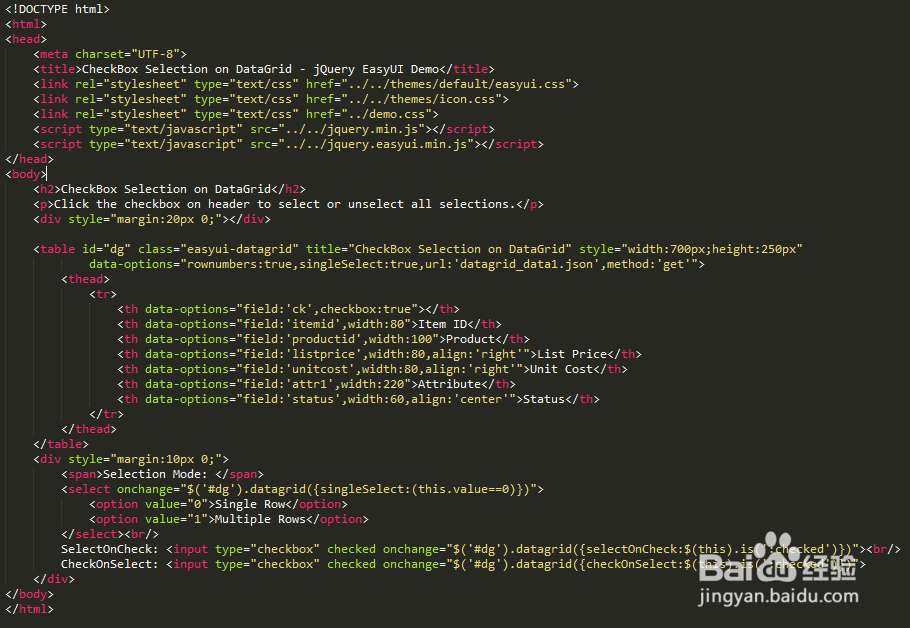
4、CheckBox Selection on DataGrid(数据表格DataGrid上的复选框选择),运行效果如下图所示。
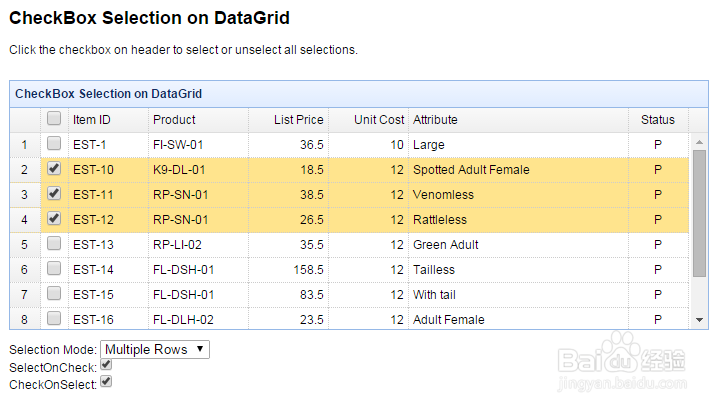
5、DataGrid with Toolbar(带工具栏的数据表格),Put buttons on top toolbar of DataGrid.
<!DOCTYPE html>
<html>
<head>
<meta charset="UTF-8">
<title>DataGrid with Toolbar - jQuery EasyUI Demo</title>
<link rel="stylesheet" type="text/css" href="../../themes/default/easyui.css">
<link rel="stylesheet" type="text/css" href="../../themes/icon.css">
<link rel="stylesheet" type="text/css" href="../demo.css">
<script type="text/javascript" src="../../jquery.min.js"></script>
<script type="text/javascript" src="../../jquery.easyui.min.js"></script>
</head>
<body>
<h2>DataGrid with Toolbar</h2>
Put buttons on top toolbar of DataGrid.
<div style="margin:20px 0;"></div>
<table class="easyui-datagrid" title="DataGrid with Toolbar" style="width:700px;height:250px"
data-options="rownumbers:true,singleSelect:true,url:'datagrid_data1.json',method:'get',toolbar:toolbar">
<thead>
<tr>
<th data-options="field:'itemid',width:80">Item ID</th>
<th data-options="field:'productid',width:100">Product</th>
<th data-options="field:'listprice',width:80,align:'right'">List Price</th>
<th data-options="field:'unitcost',width:80,align:'right'">Unit Cost</th>
<th data-options="field:'attr1',width:240">Attribute</th>
<th data-options="field:'status',width:60,align:'center'">Status</th>
</tr>
</thead>
</table>
<script type="text/javascript">
var toolbar = [{
text:'Add',
iconCls:'icon-add',
handler:function(){alert('add')}
},{
text:'Cut',
iconCls:'icon-cut',
handler:function(){alert('cut')}
},'-',{
text:'Save',
iconCls:'icon-save',
handler:function(){alert('save')}
}];
</script>
</body>
</html>
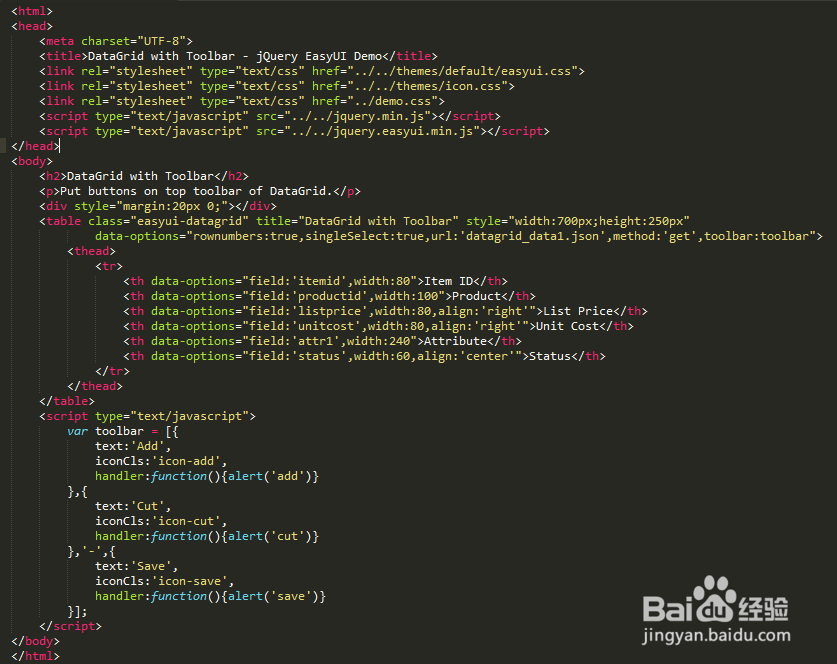
6、DataGrid with Toolbar(带工具栏的数据表格),运行效果如下图所示。