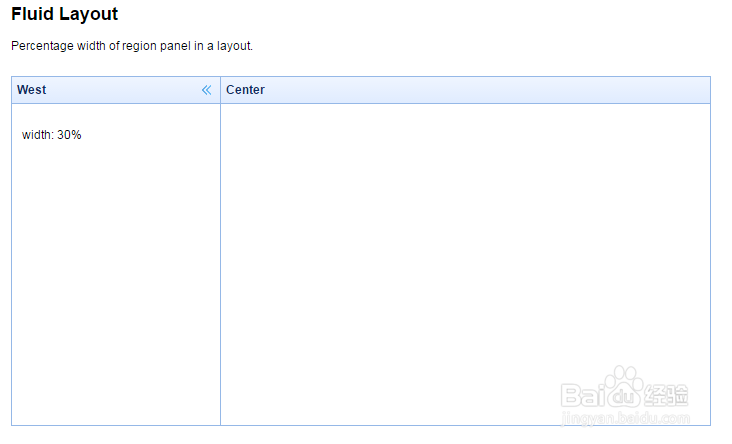jQuery EasyUI从入门到精通(10)
1、Nested Layout(嵌套布局),The layout region panel contains another layout or other components(这种布局区域面板包含另一个布局或者其它组件).
<!DOCTYPE html>
<html>
<head>
<meta charset="UTF-8">
<title>Nested Layout - jQuery EasyUI Demo</title>
<link rel="stylesheet" type="text/css" href="../../themes/default/easyui.css">
<link rel="stylesheet" type="text/css" href="../../themes/icon.css">
<link rel="stylesheet" type="text/css" href="../demo.css">
<script type="text/javascript" src="../../jquery.min.js"></script>
<script type="text/javascript" src="../../jquery.easyui.min.js"></script>
</head>
<body>
<h2>Nested Layout</h2>
The layout region panel contains another layout or other components.
<div style="margin:20px 0;"></div>
<div class="easyui-layout" style="width:700px;height:350px;">
<div data-options="region:'north'" style="height:50px"></div>
<div data-options="region:'south',split:true" style="height:50px;"></div>
<div data-options="region:'east',split:true" title="East" style="width:180px;"></div>
<div data-options="region:'west',split:true" title="West" style="width:100px;"></div>
<div data-options="region:'center',iconCls:'icon-ok'" title="Center">
<div class="easyui-layout" data-options="fit:true">
<div data-options="region:'north',split:true,border:false" style="height:50px"></div>
<div data-options="region:'west',split:true,border:false" style="width:100px"></div>
<div data-options="region:'center',border:false"></div>
</div>
</div>
</div>
</body>
</html>
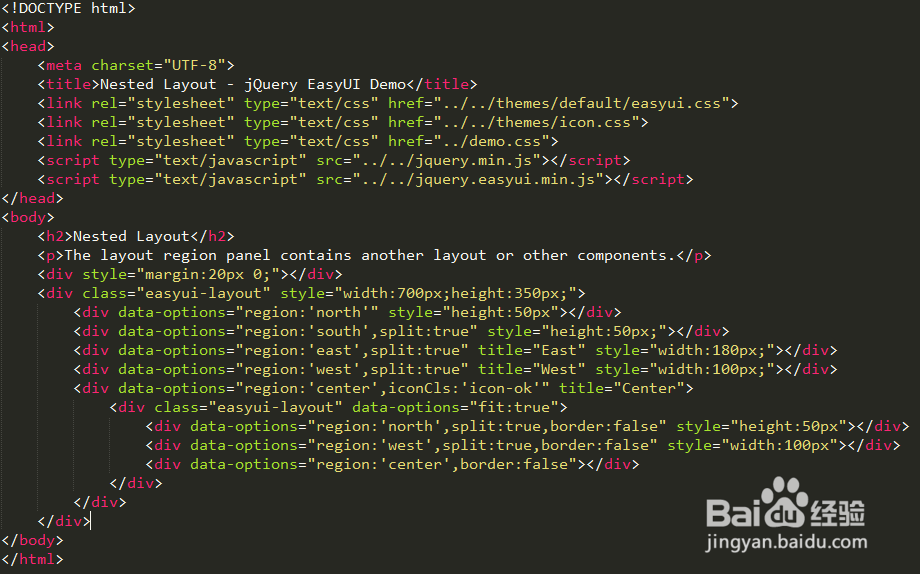
2、Nested Layout(嵌套布局),运行效果如下图所示。
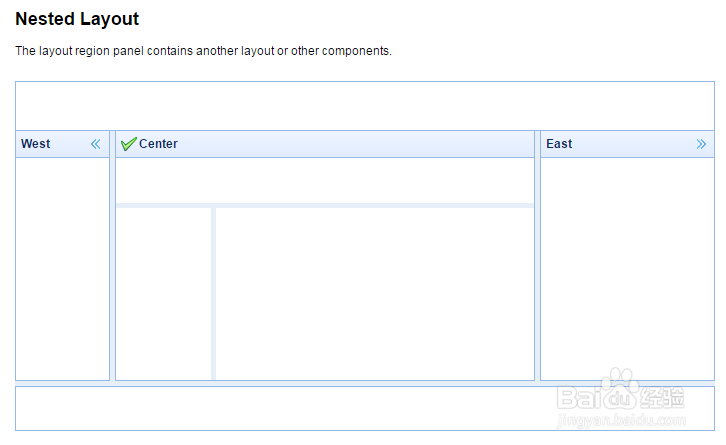
3、No collapsible button in Layout(没有折叠按钮的布局),The layout region panel has no collapsible button.
<!DOCTYPE html>
<html>
<head>
<meta charset="UTF-8">
<title>No collapsible button in Layout - jQuery EasyUI Demo</title>
<link rel="stylesheet" type="text/css" href="../../themes/default/easyui.css">
<link rel="stylesheet" type="text/css" href="../../themes/icon.css">
<link rel="stylesheet" type="text/css" href="../demo.css">
<script type="text/javascript" src="../../jquery.min.js"></script>
<script type="text/javascript" src="../../jquery.easyui.min.js"></script>
</head>
<body>
<h2>No collapsible button in Layout</h2>
The layout region panel has no collapsible button.
<div style="margin:20px 0;"></div>
<div class="easyui-layout" style="width:700px;height:350px;">
<div data-options="region:'north'" style="height:50px"></div>
<div data-options="region:'south',split:true" style="height:50px;"></div>
<div data-options="region:'east',split:true,title:'East',collapsible:false" style="width:250px;">
<table id="tt" class="easyui-propertygrid" data-options="
url: 'propertygrid_data1.json',
method: 'get',
showGroup: true,
fit: true,
border: false
">
</table>
</div>
<div data-options="region:'center',title:'Main Title',iconCls:'icon-ok',href:'_content.html'" style="padding:10px">
</div>
</div>
</body>
</html>
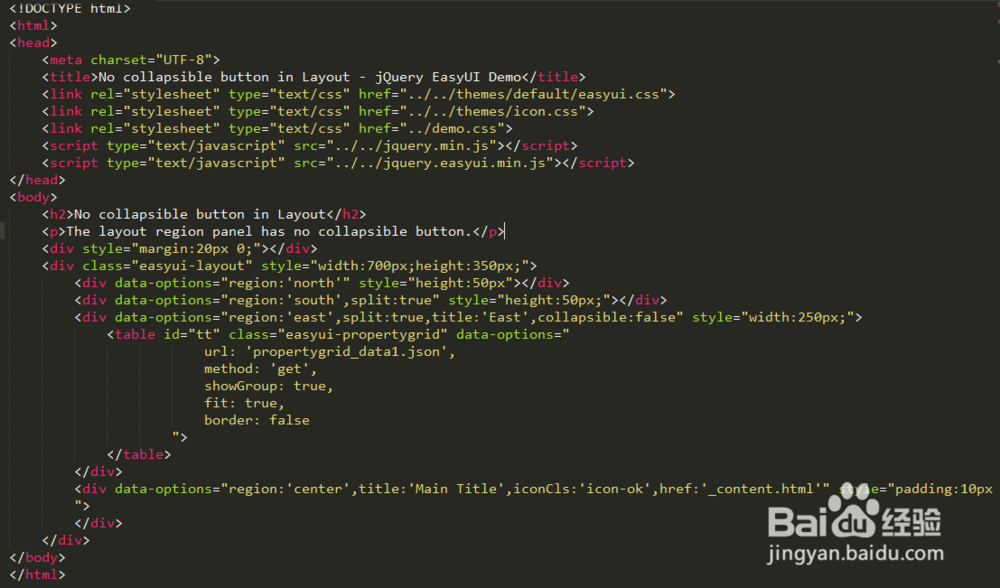
4、No collapsible button in Layout(没有折叠按钮的布局),运行效果如下图所示。
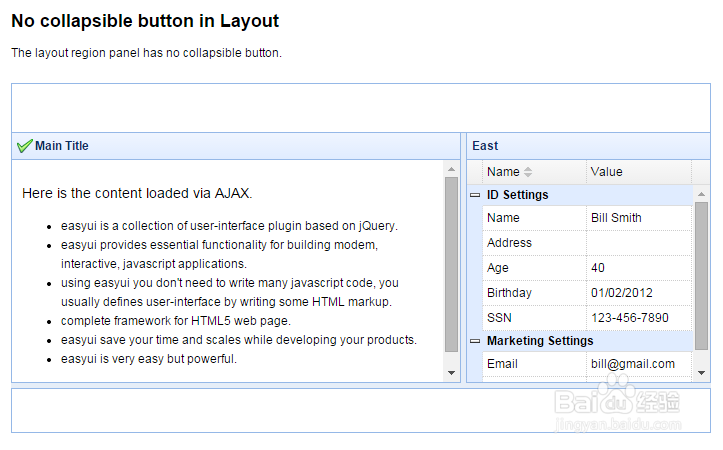
5、Auto Height for Layout(自适应高度布局),This example shows how to auto adjust layout height after dynamically adding items.
<!DOCTYPE html>
<html>
<head>
<meta charset="UTF-8">
<title>Auto Height for Layout - jQuery EasyUI Demo</title>
<link rel="stylesheet" type="text/css" href="../../themes/default/easyui.css">
<link rel="stylesheet" type="text/css" href="../../themes/icon.css">
<link rel="stylesheet" type="text/css" href="../demo.css">
<script type="text/javascript" src="../../jquery.min.js"></script>
<script type="text/javascript" src="../../jquery.easyui.min.js"></script>
</head>
<body>
<h2>Auto Height for Layout</h2>
This example shows how to auto adjust layout height after dynamically adding items.
<div style="margin:20px 0;">
<a href="javascript:void(0)" class="easyui-linkbutton" onclick="addItem()">Add Item</a>
<a href="javascript:void(0)" class="easyui-linkbutton" onclick="removeItem()">Remove Item</a>
</div>
<div id="cc" style="width:700px;height:350px;">
<div data-options="region:'north'" style="height:50px"></div>
<div data-options="region:'south'" style="height:50px;"></div>
<div data-options="region:'west'" style="width:150px;"></div>
<div data-options="region:'center'" style="padding:20px">
Panel Content.
Panel Content.
Panel Content.
Panel Content.
Panel Content.
</div>
</div>
<script type="text/javascript">
$(function(){
$('#cc').layout();
setHeight();
});
function addItem(){
$('#cc').layout('panel','center').append('More Panel Content.');
setHeight();
}
function removeItem(){
$('#cc').layout('panel','center').find('p:last').remove();
setHeight();
}
function setHeight(){
var c = $('#cc');
var p = c.layout('panel','center'); // get the center panel
var oldHeight = p.panel('panel').outerHeight();
p.panel('resize', {height:'auto'});
var newHeight = p.panel('panel').outerHeight();
c.layout('resize',{
height: (c.height() + newHeight - oldHeight)
});
}
</script>
</body>
</html>
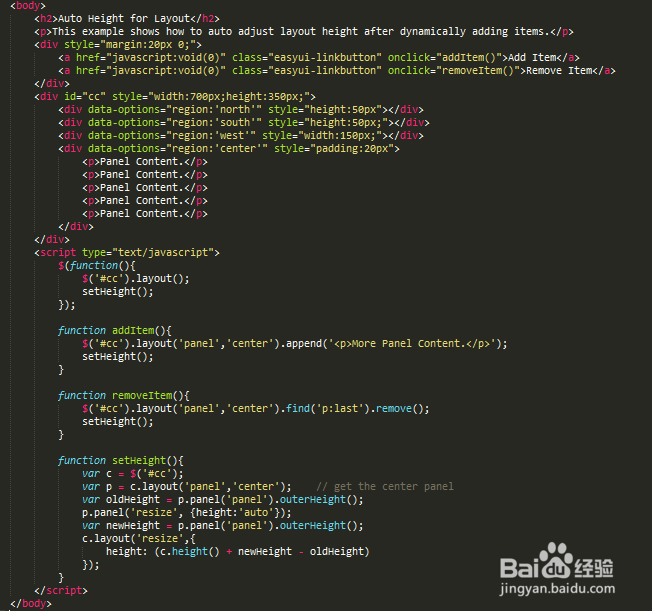
6、Auto Height for Layout(自适应高度布局),运行效果如下图所示。
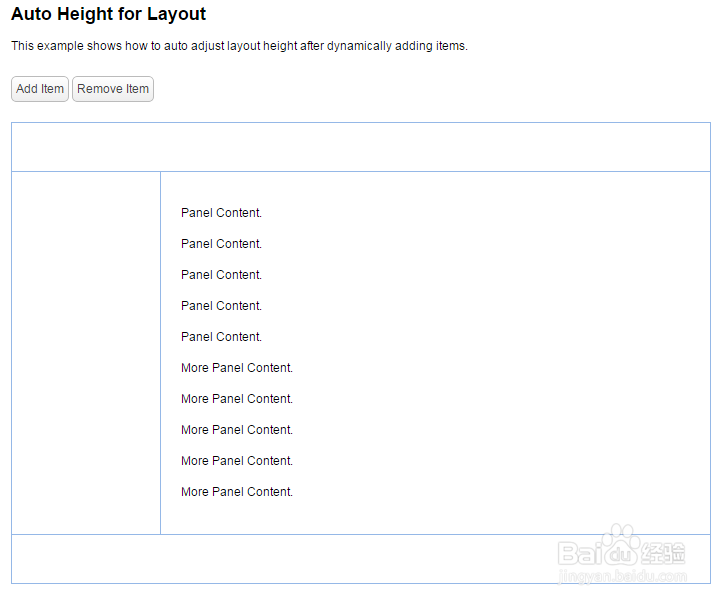
7、Fluid Layout(流式布局),Percentage width of region panel in a layout.
<!DOCTYPE html>
<html>
<head>
<meta charset="UTF-8">
<title>Fluid Layout - jQuery EasyUI Demo</title>
<link rel="stylesheet" type="text/css" href="../../themes/default/easyui.css">
<link rel="stylesheet" type="text/css" href="../../themes/icon.css">
<link rel="stylesheet" type="text/css" href="../demo.css">
<script type="text/javascript" src="../../jquery.min.js"></script>
<script type="text/javascript" src="../../jquery.easyui.min.js"></script>
</head>
<body>
<h2>Fluid Layout</h2>
Percentage width of region panel in a layout.
<div style="margin:20px 0;"></div>
<div class="easyui-layout" style="width:700px;height:350px;">
<div id="p" data-options="region:'west'" title="West" style="width:30%;padding:10px">
width: 30%
</div>
<div data-options="region:'center'" title="Center">
</div>
</div>
</body>
</html>
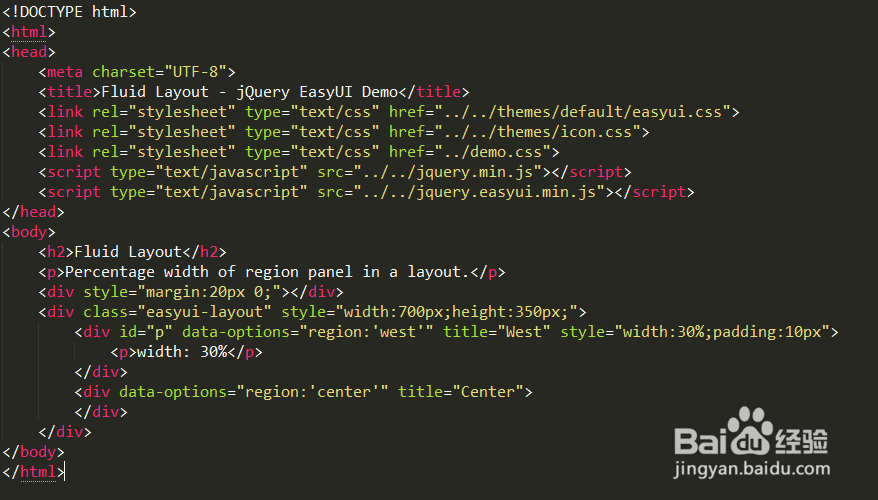
8、Fluid Layout(流式布局),运行效果如下图所示。